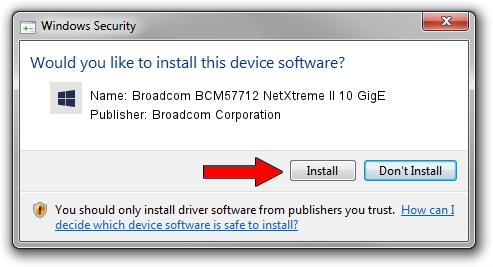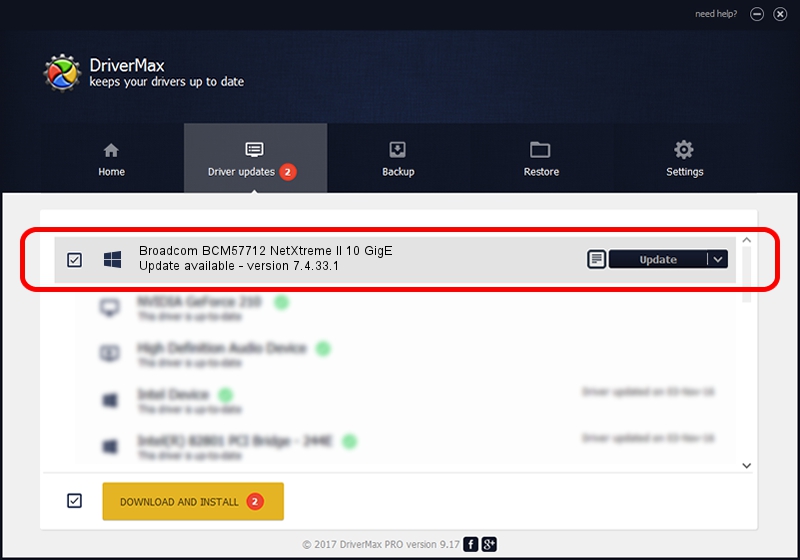Advertising seems to be blocked by your browser.
The ads help us provide this software and web site to you for free.
Please support our project by allowing our site to show ads.
Home /
Manufacturers /
Broadcom Corporation /
Broadcom BCM57712 NetXtreme II 10 GigE /
pci/ven_14e4&dev_1662&subsys_84e01043 /
7.4.33.1 Apr 08, 2013
Driver for Broadcom Corporation Broadcom BCM57712 NetXtreme II 10 GigE - downloading and installing it
Broadcom BCM57712 NetXtreme II 10 GigE is a Chipset device. This driver was developed by Broadcom Corporation. The hardware id of this driver is pci/ven_14e4&dev_1662&subsys_84e01043; this string has to match your hardware.
1. Broadcom Corporation Broadcom BCM57712 NetXtreme II 10 GigE driver - how to install it manually
- Download the driver setup file for Broadcom Corporation Broadcom BCM57712 NetXtreme II 10 GigE driver from the link below. This is the download link for the driver version 7.4.33.1 dated 2013-04-08.
- Start the driver installation file from a Windows account with administrative rights. If your UAC (User Access Control) is started then you will have to accept of the driver and run the setup with administrative rights.
- Go through the driver installation wizard, which should be quite straightforward. The driver installation wizard will analyze your PC for compatible devices and will install the driver.
- Restart your computer and enjoy the new driver, as you can see it was quite smple.
Driver rating 3 stars out of 74799 votes.
2. Installing the Broadcom Corporation Broadcom BCM57712 NetXtreme II 10 GigE driver using DriverMax: the easy way
The most important advantage of using DriverMax is that it will install the driver for you in just a few seconds and it will keep each driver up to date, not just this one. How easy can you install a driver using DriverMax? Let's follow a few steps!
- Start DriverMax and press on the yellow button that says ~SCAN FOR DRIVER UPDATES NOW~. Wait for DriverMax to analyze each driver on your computer.
- Take a look at the list of driver updates. Scroll the list down until you find the Broadcom Corporation Broadcom BCM57712 NetXtreme II 10 GigE driver. Click the Update button.
- Enjoy using the updated driver! :)

Jul 1 2016 11:17AM / Written by Daniel Statescu for DriverMax
follow @DanielStatescu