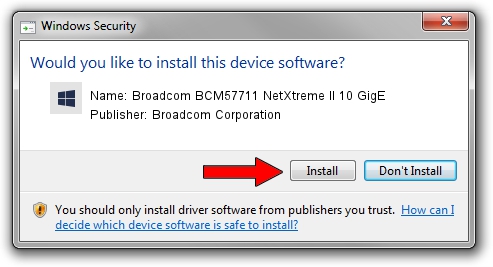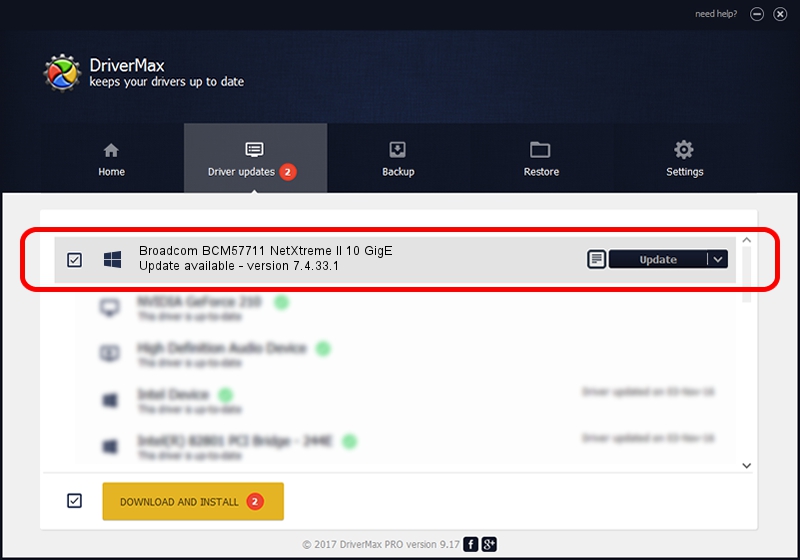Advertising seems to be blocked by your browser.
The ads help us provide this software and web site to you for free.
Please support our project by allowing our site to show ads.
Home /
Manufacturers /
Broadcom Corporation /
Broadcom BCM57711 NetXtreme II 10 GigE /
pci/ven_14e4&dev_164f&subsys_164f14e4 /
7.4.33.1 Apr 08, 2013
Broadcom Corporation Broadcom BCM57711 NetXtreme II 10 GigE driver download and installation
Broadcom BCM57711 NetXtreme II 10 GigE is a Chipset device. The developer of this driver was Broadcom Corporation. pci/ven_14e4&dev_164f&subsys_164f14e4 is the matching hardware id of this device.
1. Broadcom Corporation Broadcom BCM57711 NetXtreme II 10 GigE driver - how to install it manually
- Download the setup file for Broadcom Corporation Broadcom BCM57711 NetXtreme II 10 GigE driver from the link below. This download link is for the driver version 7.4.33.1 dated 2013-04-08.
- Run the driver setup file from a Windows account with administrative rights. If your UAC (User Access Control) is started then you will have to confirm the installation of the driver and run the setup with administrative rights.
- Follow the driver setup wizard, which should be quite easy to follow. The driver setup wizard will analyze your PC for compatible devices and will install the driver.
- Restart your computer and enjoy the new driver, it is as simple as that.
Driver rating 3.5 stars out of 72736 votes.
2. Installing the Broadcom Corporation Broadcom BCM57711 NetXtreme II 10 GigE driver using DriverMax: the easy way
The advantage of using DriverMax is that it will install the driver for you in just a few seconds and it will keep each driver up to date. How easy can you install a driver with DriverMax? Let's see!
- Open DriverMax and click on the yellow button named ~SCAN FOR DRIVER UPDATES NOW~. Wait for DriverMax to scan and analyze each driver on your computer.
- Take a look at the list of driver updates. Scroll the list down until you find the Broadcom Corporation Broadcom BCM57711 NetXtreme II 10 GigE driver. Click the Update button.
- That's it, you installed your first driver!

Jul 1 2016 11:21AM / Written by Dan Armano for DriverMax
follow @danarm