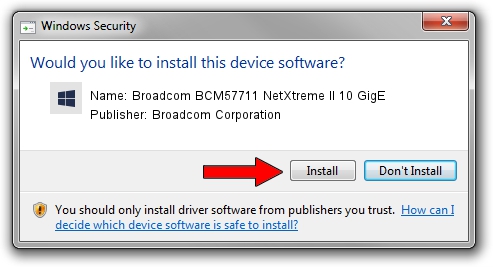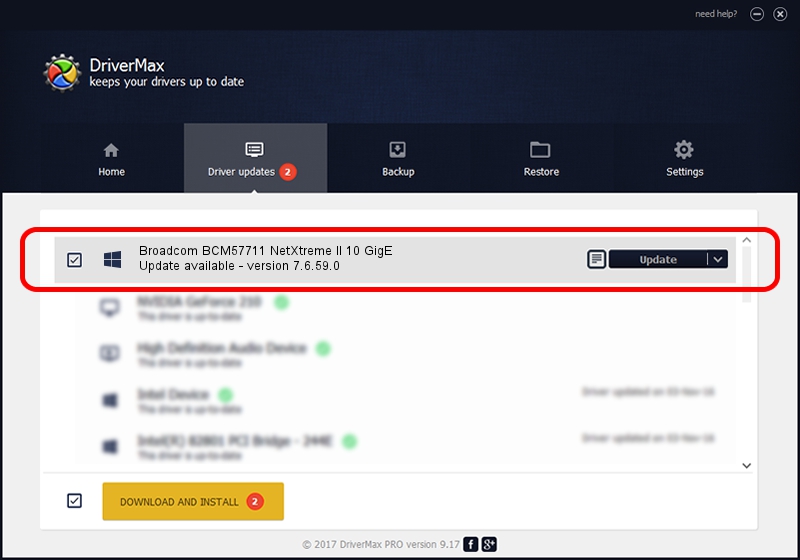Advertising seems to be blocked by your browser.
The ads help us provide this software and web site to you for free.
Please support our project by allowing our site to show ads.
Home /
Manufacturers /
Broadcom Corporation /
Broadcom BCM57711 NetXtreme II 10 GigE /
pci/ven_14e4&dev_164f&subsys_111114e4 /
7.6.59.0 Feb 28, 2013
Broadcom Corporation Broadcom BCM57711 NetXtreme II 10 GigE how to download and install the driver
Broadcom BCM57711 NetXtreme II 10 GigE is a Chipset hardware device. This Windows driver was developed by Broadcom Corporation. pci/ven_14e4&dev_164f&subsys_111114e4 is the matching hardware id of this device.
1. Manually install Broadcom Corporation Broadcom BCM57711 NetXtreme II 10 GigE driver
- Download the setup file for Broadcom Corporation Broadcom BCM57711 NetXtreme II 10 GigE driver from the location below. This download link is for the driver version 7.6.59.0 released on 2013-02-28.
- Start the driver installation file from a Windows account with the highest privileges (rights). If your User Access Control Service (UAC) is enabled then you will have to accept of the driver and run the setup with administrative rights.
- Follow the driver setup wizard, which should be pretty easy to follow. The driver setup wizard will scan your PC for compatible devices and will install the driver.
- Restart your PC and enjoy the fresh driver, as you can see it was quite smple.
Size of this driver: 2674424 bytes (2.55 MB)
This driver received an average rating of 4.6 stars out of 77957 votes.
This driver was released for the following versions of Windows:
- This driver works on Windows 2000 64 bits
- This driver works on Windows Server 2003 64 bits
- This driver works on Windows XP 64 bits
- This driver works on Windows Vista 64 bits
- This driver works on Windows 7 64 bits
- This driver works on Windows 8 64 bits
- This driver works on Windows 8.1 64 bits
- This driver works on Windows 10 64 bits
- This driver works on Windows 11 64 bits
2. The easy way: using DriverMax to install Broadcom Corporation Broadcom BCM57711 NetXtreme II 10 GigE driver
The most important advantage of using DriverMax is that it will install the driver for you in the easiest possible way and it will keep each driver up to date. How can you install a driver using DriverMax? Let's see!
- Open DriverMax and push on the yellow button that says ~SCAN FOR DRIVER UPDATES NOW~. Wait for DriverMax to scan and analyze each driver on your computer.
- Take a look at the list of available driver updates. Scroll the list down until you locate the Broadcom Corporation Broadcom BCM57711 NetXtreme II 10 GigE driver. Click the Update button.
- That's it, you installed your first driver!

May 23 2024 10:19PM / Written by Daniel Statescu for DriverMax
follow @DanielStatescu