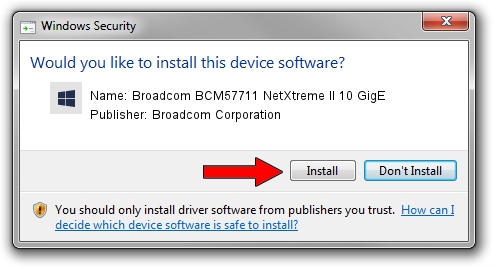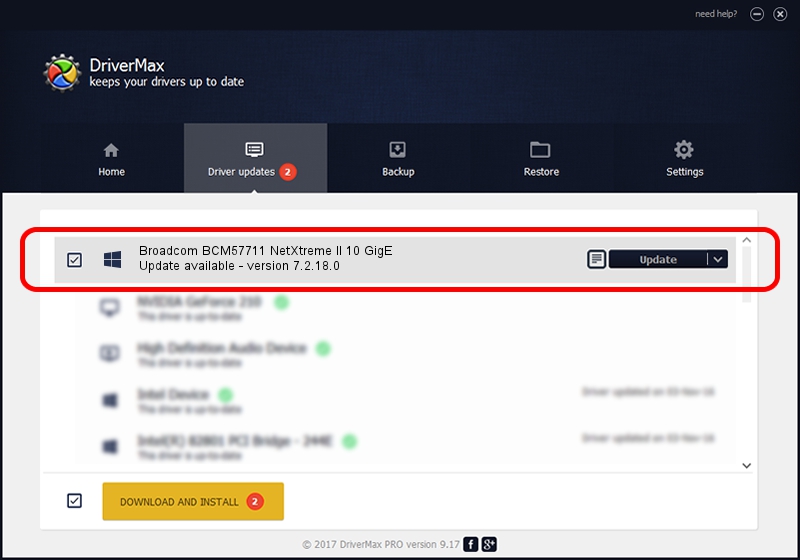Advertising seems to be blocked by your browser.
The ads help us provide this software and web site to you for free.
Please support our project by allowing our site to show ads.
Home /
Manufacturers /
Broadcom Corporation /
Broadcom BCM57711 NetXtreme II 10 GigE /
pci/ven_14e4&dev_164f&subsys_111114e4 /
7.2.18.0 Mar 26, 2012
Driver for Broadcom Corporation Broadcom BCM57711 NetXtreme II 10 GigE - downloading and installing it
Broadcom BCM57711 NetXtreme II 10 GigE is a Chipset hardware device. The Windows version of this driver was developed by Broadcom Corporation. pci/ven_14e4&dev_164f&subsys_111114e4 is the matching hardware id of this device.
1. Broadcom Corporation Broadcom BCM57711 NetXtreme II 10 GigE - install the driver manually
- Download the driver setup file for Broadcom Corporation Broadcom BCM57711 NetXtreme II 10 GigE driver from the link below. This download link is for the driver version 7.2.18.0 released on 2012-03-26.
- Run the driver setup file from a Windows account with administrative rights. If your UAC (User Access Control) is running then you will have to confirm the installation of the driver and run the setup with administrative rights.
- Follow the driver setup wizard, which should be quite easy to follow. The driver setup wizard will analyze your PC for compatible devices and will install the driver.
- Restart your PC and enjoy the updated driver, it is as simple as that.
Driver file size: 2638348 bytes (2.52 MB)
Driver rating 4.8 stars out of 33402 votes.
This driver will work for the following versions of Windows:
- This driver works on Windows 2000 64 bits
- This driver works on Windows Server 2003 64 bits
- This driver works on Windows XP 64 bits
- This driver works on Windows Vista 64 bits
- This driver works on Windows 7 64 bits
- This driver works on Windows 8 64 bits
- This driver works on Windows 8.1 64 bits
- This driver works on Windows 10 64 bits
- This driver works on Windows 11 64 bits
2. Installing the Broadcom Corporation Broadcom BCM57711 NetXtreme II 10 GigE driver using DriverMax: the easy way
The advantage of using DriverMax is that it will setup the driver for you in just a few seconds and it will keep each driver up to date. How easy can you install a driver with DriverMax? Let's follow a few steps!
- Start DriverMax and click on the yellow button named ~SCAN FOR DRIVER UPDATES NOW~. Wait for DriverMax to analyze each driver on your computer.
- Take a look at the list of available driver updates. Search the list until you find the Broadcom Corporation Broadcom BCM57711 NetXtreme II 10 GigE driver. Click the Update button.
- That's all, the driver is now installed!

Jul 30 2024 7:44AM / Written by Daniel Statescu for DriverMax
follow @DanielStatescu