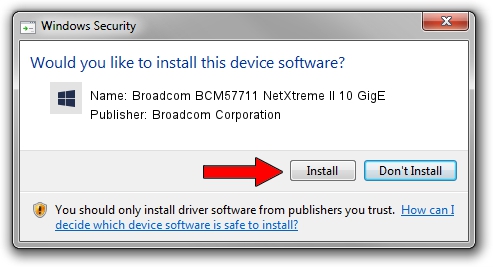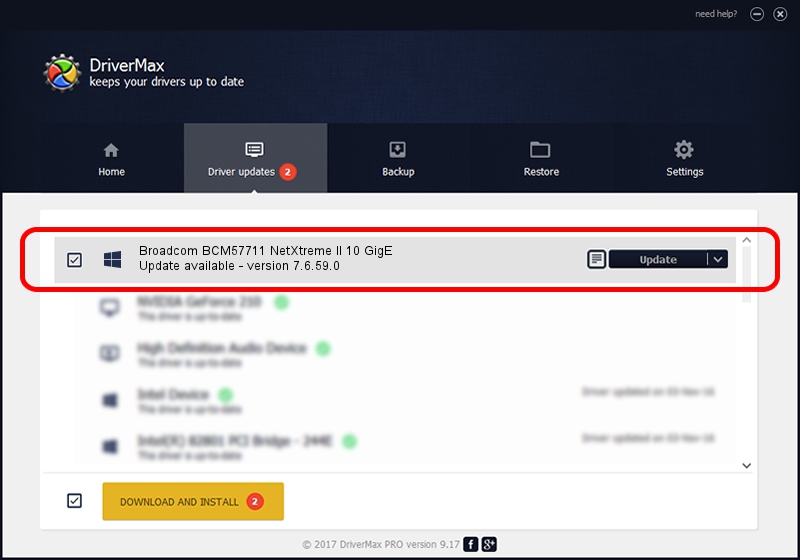Advertising seems to be blocked by your browser.
The ads help us provide this software and web site to you for free.
Please support our project by allowing our site to show ads.
Home /
Manufacturers /
Broadcom Corporation /
Broadcom BCM57711 NetXtreme II 10 GigE /
pci/ven_14e4&dev_164f&subsys_103014e4 /
7.6.59.0 Feb 28, 2013
Broadcom Corporation Broadcom BCM57711 NetXtreme II 10 GigE how to download and install the driver
Broadcom BCM57711 NetXtreme II 10 GigE is a Chipset device. This driver was developed by Broadcom Corporation. In order to make sure you are downloading the exact right driver the hardware id is pci/ven_14e4&dev_164f&subsys_103014e4.
1. Broadcom Corporation Broadcom BCM57711 NetXtreme II 10 GigE - install the driver manually
- Download the setup file for Broadcom Corporation Broadcom BCM57711 NetXtreme II 10 GigE driver from the link below. This is the download link for the driver version 7.6.59.0 released on 2013-02-28.
- Start the driver installation file from a Windows account with administrative rights. If your User Access Control Service (UAC) is started then you will have to confirm the installation of the driver and run the setup with administrative rights.
- Follow the driver setup wizard, which should be pretty easy to follow. The driver setup wizard will scan your PC for compatible devices and will install the driver.
- Shutdown and restart your computer and enjoy the updated driver, as you can see it was quite smple.
Driver file size: 2674424 bytes (2.55 MB)
Driver rating 4.9 stars out of 78086 votes.
This driver is compatible with the following versions of Windows:
- This driver works on Windows 2000 64 bits
- This driver works on Windows Server 2003 64 bits
- This driver works on Windows XP 64 bits
- This driver works on Windows Vista 64 bits
- This driver works on Windows 7 64 bits
- This driver works on Windows 8 64 bits
- This driver works on Windows 8.1 64 bits
- This driver works on Windows 10 64 bits
- This driver works on Windows 11 64 bits
2. The easy way: using DriverMax to install Broadcom Corporation Broadcom BCM57711 NetXtreme II 10 GigE driver
The advantage of using DriverMax is that it will setup the driver for you in the easiest possible way and it will keep each driver up to date, not just this one. How can you install a driver using DriverMax? Let's follow a few steps!
- Start DriverMax and push on the yellow button named ~SCAN FOR DRIVER UPDATES NOW~. Wait for DriverMax to scan and analyze each driver on your computer.
- Take a look at the list of driver updates. Search the list until you find the Broadcom Corporation Broadcom BCM57711 NetXtreme II 10 GigE driver. Click on Update.
- Finished installing the driver!

May 23 2024 10:19PM / Written by Daniel Statescu for DriverMax
follow @DanielStatescu