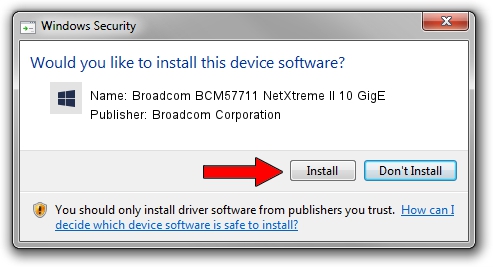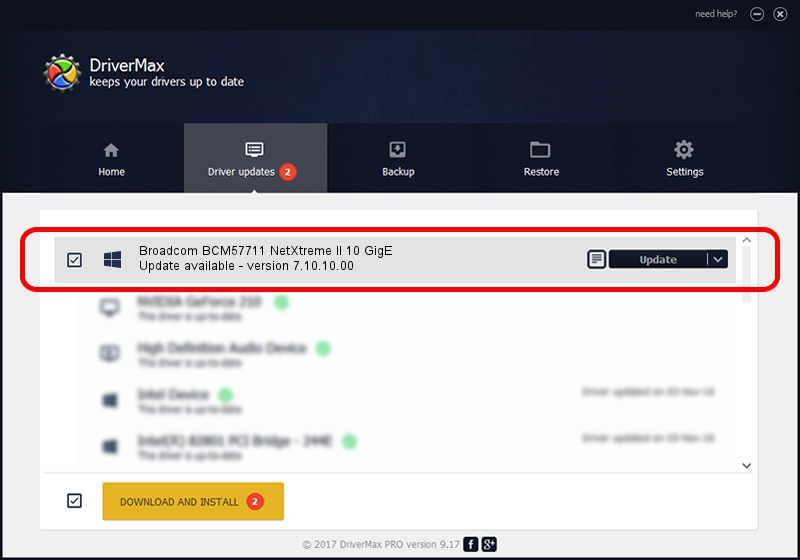Advertising seems to be blocked by your browser.
The ads help us provide this software and web site to you for free.
Please support our project by allowing our site to show ads.
Home /
Manufacturers /
Broadcom Corporation /
Broadcom BCM57711 NetXtreme II 10 GigE /
pci/ven_14e4&dev_164f&subsys_05281120 /
7.10.10.00 Jul 22, 2014
Broadcom Corporation Broadcom BCM57711 NetXtreme II 10 GigE how to download and install the driver
Broadcom BCM57711 NetXtreme II 10 GigE is a Chipset device. The Windows version of this driver was developed by Broadcom Corporation. pci/ven_14e4&dev_164f&subsys_05281120 is the matching hardware id of this device.
1. Broadcom Corporation Broadcom BCM57711 NetXtreme II 10 GigE driver - how to install it manually
- Download the setup file for Broadcom Corporation Broadcom BCM57711 NetXtreme II 10 GigE driver from the link below. This download link is for the driver version 7.10.10.00 dated 2014-07-22.
- Start the driver setup file from a Windows account with administrative rights. If your UAC (User Access Control) is running then you will have to accept of the driver and run the setup with administrative rights.
- Go through the driver installation wizard, which should be quite straightforward. The driver installation wizard will scan your PC for compatible devices and will install the driver.
- Shutdown and restart your computer and enjoy the new driver, as you can see it was quite smple.
The file size of this driver is 2715793 bytes (2.59 MB)
Driver rating 4.8 stars out of 88540 votes.
This driver will work for the following versions of Windows:
- This driver works on Windows 2000 64 bits
- This driver works on Windows Server 2003 64 bits
- This driver works on Windows XP 64 bits
- This driver works on Windows Vista 64 bits
- This driver works on Windows 7 64 bits
- This driver works on Windows 8 64 bits
- This driver works on Windows 8.1 64 bits
- This driver works on Windows 10 64 bits
- This driver works on Windows 11 64 bits
2. Installing the Broadcom Corporation Broadcom BCM57711 NetXtreme II 10 GigE driver using DriverMax: the easy way
The most important advantage of using DriverMax is that it will setup the driver for you in just a few seconds and it will keep each driver up to date, not just this one. How can you install a driver with DriverMax? Let's follow a few steps!
- Start DriverMax and push on the yellow button that says ~SCAN FOR DRIVER UPDATES NOW~. Wait for DriverMax to scan and analyze each driver on your PC.
- Take a look at the list of detected driver updates. Scroll the list down until you locate the Broadcom Corporation Broadcom BCM57711 NetXtreme II 10 GigE driver. Click the Update button.
- That's it, you installed your first driver!

Jun 20 2016 12:48PM / Written by Dan Armano for DriverMax
follow @danarm