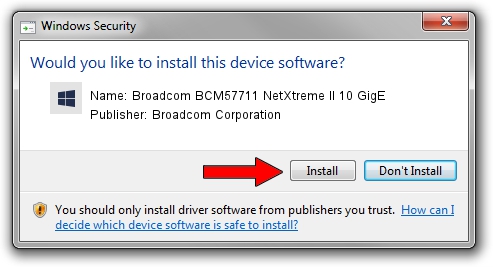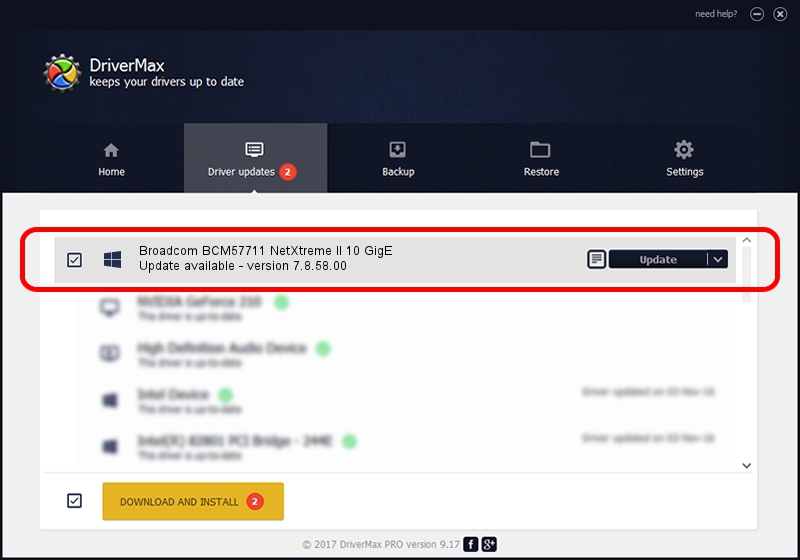Advertising seems to be blocked by your browser.
The ads help us provide this software and web site to you for free.
Please support our project by allowing our site to show ads.
Home /
Manufacturers /
Broadcom Corporation /
Broadcom BCM57711 NetXtreme II 10 GigE /
pci/ven_14e4&dev_164f&subsys_00641137 /
7.8.58.00 Oct 03, 2013
Broadcom Corporation Broadcom BCM57711 NetXtreme II 10 GigE driver download and installation
Broadcom BCM57711 NetXtreme II 10 GigE is a Chipset device. The developer of this driver was Broadcom Corporation. pci/ven_14e4&dev_164f&subsys_00641137 is the matching hardware id of this device.
1. Install Broadcom Corporation Broadcom BCM57711 NetXtreme II 10 GigE driver manually
- Download the setup file for Broadcom Corporation Broadcom BCM57711 NetXtreme II 10 GigE driver from the link below. This download link is for the driver version 7.8.58.00 released on 2013-10-03.
- Start the driver installation file from a Windows account with the highest privileges (rights). If your User Access Control (UAC) is started then you will have to accept of the driver and run the setup with administrative rights.
- Go through the driver installation wizard, which should be pretty straightforward. The driver installation wizard will analyze your PC for compatible devices and will install the driver.
- Restart your PC and enjoy the updated driver, it is as simple as that.
Size of this driver: 2254077 bytes (2.15 MB)
Driver rating 3.5 stars out of 4181 votes.
This driver is compatible with the following versions of Windows:
- This driver works on Windows 2000 32 bits
- This driver works on Windows Server 2003 32 bits
- This driver works on Windows XP 32 bits
- This driver works on Windows Vista 32 bits
- This driver works on Windows 7 32 bits
- This driver works on Windows 8 32 bits
- This driver works on Windows 8.1 32 bits
- This driver works on Windows 10 32 bits
- This driver works on Windows 11 32 bits
2. How to use DriverMax to install Broadcom Corporation Broadcom BCM57711 NetXtreme II 10 GigE driver
The most important advantage of using DriverMax is that it will setup the driver for you in the easiest possible way and it will keep each driver up to date, not just this one. How easy can you install a driver with DriverMax? Let's see!
- Start DriverMax and click on the yellow button that says ~SCAN FOR DRIVER UPDATES NOW~. Wait for DriverMax to scan and analyze each driver on your PC.
- Take a look at the list of detected driver updates. Search the list until you locate the Broadcom Corporation Broadcom BCM57711 NetXtreme II 10 GigE driver. Click the Update button.
- That's it, you installed your first driver!

Mar 4 2024 11:51PM / Written by Dan Armano for DriverMax
follow @danarm