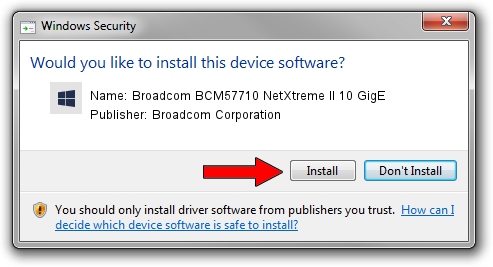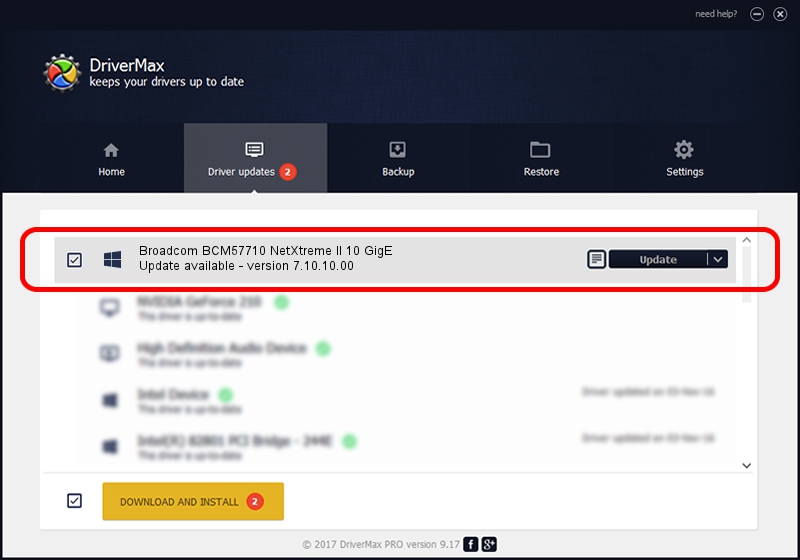Advertising seems to be blocked by your browser.
The ads help us provide this software and web site to you for free.
Please support our project by allowing our site to show ads.
Home /
Manufacturers /
Broadcom Corporation /
Broadcom BCM57710 NetXtreme II 10 GigE /
pci/ven_14e4&dev_164e&subsys_113014e4 /
7.10.10.00 Jul 22, 2014
Broadcom Corporation Broadcom BCM57710 NetXtreme II 10 GigE driver download and installation
Broadcom BCM57710 NetXtreme II 10 GigE is a Chipset hardware device. This Windows driver was developed by Broadcom Corporation. The hardware id of this driver is pci/ven_14e4&dev_164e&subsys_113014e4.
1. Install Broadcom Corporation Broadcom BCM57710 NetXtreme II 10 GigE driver manually
- Download the setup file for Broadcom Corporation Broadcom BCM57710 NetXtreme II 10 GigE driver from the location below. This download link is for the driver version 7.10.10.00 dated 2014-07-22.
- Run the driver installation file from a Windows account with administrative rights. If your User Access Control (UAC) is running then you will have to accept of the driver and run the setup with administrative rights.
- Go through the driver installation wizard, which should be quite straightforward. The driver installation wizard will analyze your PC for compatible devices and will install the driver.
- Restart your PC and enjoy the fresh driver, as you can see it was quite smple.
Size of this driver: 2715793 bytes (2.59 MB)
This driver received an average rating of 4.8 stars out of 88392 votes.
This driver will work for the following versions of Windows:
- This driver works on Windows 2000 64 bits
- This driver works on Windows Server 2003 64 bits
- This driver works on Windows XP 64 bits
- This driver works on Windows Vista 64 bits
- This driver works on Windows 7 64 bits
- This driver works on Windows 8 64 bits
- This driver works on Windows 8.1 64 bits
- This driver works on Windows 10 64 bits
- This driver works on Windows 11 64 bits
2. How to install Broadcom Corporation Broadcom BCM57710 NetXtreme II 10 GigE driver using DriverMax
The most important advantage of using DriverMax is that it will setup the driver for you in just a few seconds and it will keep each driver up to date. How easy can you install a driver using DriverMax? Let's follow a few steps!
- Start DriverMax and press on the yellow button named ~SCAN FOR DRIVER UPDATES NOW~. Wait for DriverMax to scan and analyze each driver on your PC.
- Take a look at the list of detected driver updates. Search the list until you locate the Broadcom Corporation Broadcom BCM57710 NetXtreme II 10 GigE driver. Click on Update.
- That's it, you installed your first driver!

Jun 20 2016 12:48PM / Written by Daniel Statescu for DriverMax
follow @DanielStatescu