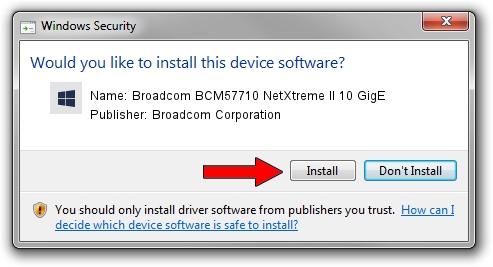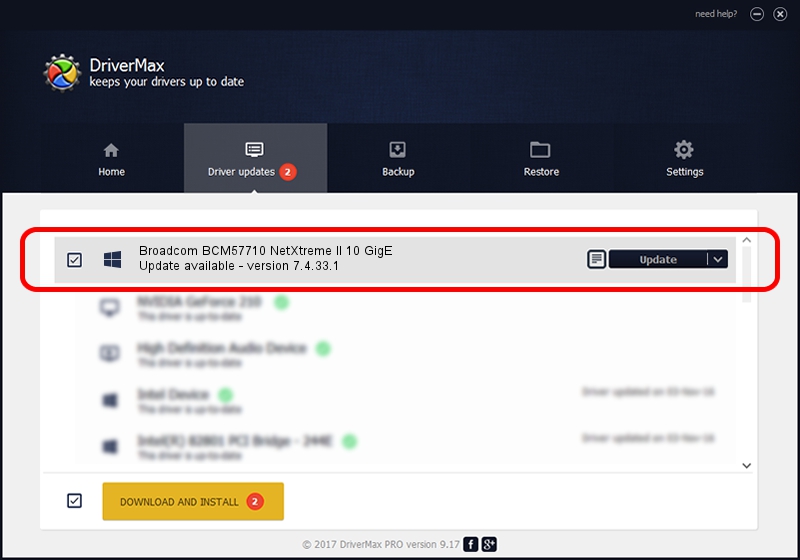Advertising seems to be blocked by your browser.
The ads help us provide this software and web site to you for free.
Please support our project by allowing our site to show ads.
Home /
Manufacturers /
Broadcom Corporation /
Broadcom BCM57710 NetXtreme II 10 GigE /
pci/ven_14e4&dev_164e&subsys_106014e4 /
7.4.33.1 Apr 08, 2013
Download and install Broadcom Corporation Broadcom BCM57710 NetXtreme II 10 GigE driver
Broadcom BCM57710 NetXtreme II 10 GigE is a Chipset device. This driver was developed by Broadcom Corporation. The hardware id of this driver is pci/ven_14e4&dev_164e&subsys_106014e4.
1. How to manually install Broadcom Corporation Broadcom BCM57710 NetXtreme II 10 GigE driver
- Download the driver setup file for Broadcom Corporation Broadcom BCM57710 NetXtreme II 10 GigE driver from the link below. This is the download link for the driver version 7.4.33.1 dated 2013-04-08.
- Run the driver installation file from a Windows account with administrative rights. If your UAC (User Access Control) is running then you will have to accept of the driver and run the setup with administrative rights.
- Follow the driver installation wizard, which should be pretty easy to follow. The driver installation wizard will analyze your PC for compatible devices and will install the driver.
- Restart your PC and enjoy the fresh driver, it is as simple as that.
This driver received an average rating of 3.8 stars out of 72745 votes.
2. How to use DriverMax to install Broadcom Corporation Broadcom BCM57710 NetXtreme II 10 GigE driver
The advantage of using DriverMax is that it will install the driver for you in the easiest possible way and it will keep each driver up to date, not just this one. How can you install a driver with DriverMax? Let's take a look!
- Start DriverMax and press on the yellow button that says ~SCAN FOR DRIVER UPDATES NOW~. Wait for DriverMax to analyze each driver on your computer.
- Take a look at the list of available driver updates. Scroll the list down until you locate the Broadcom Corporation Broadcom BCM57710 NetXtreme II 10 GigE driver. Click on Update.
- That's all, the driver is now installed!

Jul 1 2016 11:21AM / Written by Andreea Kartman for DriverMax
follow @DeeaKartman