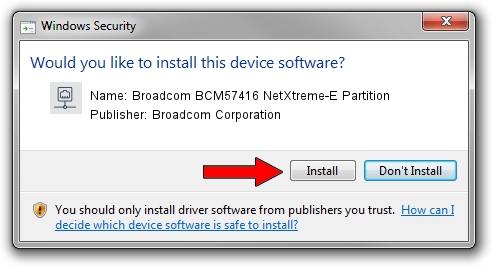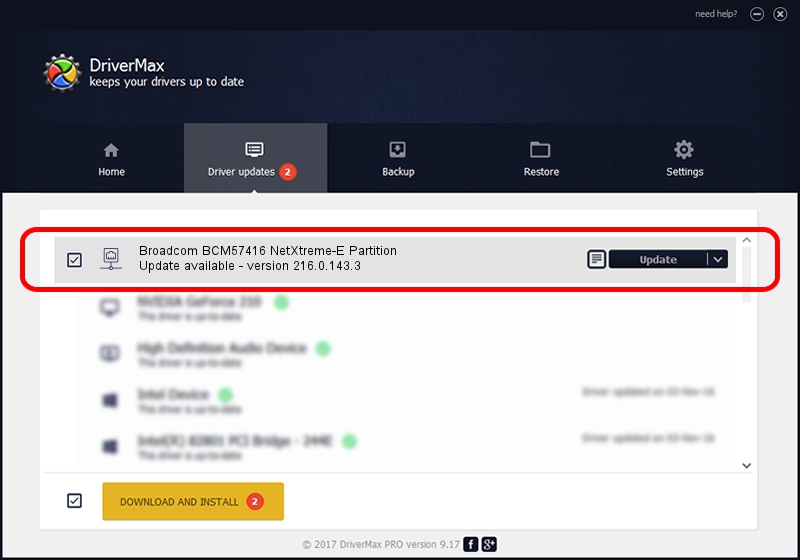Advertising seems to be blocked by your browser.
The ads help us provide this software and web site to you for free.
Please support our project by allowing our site to show ads.
Home /
Manufacturers /
Broadcom Corporation /
Broadcom BCM57416 NetXtreme-E Partition /
pci/ven_14e4&dev_16ee&subsys_8b19152d /
216.0.143.3 May 07, 2020
Broadcom Corporation Broadcom BCM57416 NetXtreme-E Partition how to download and install the driver
Broadcom BCM57416 NetXtreme-E Partition is a Network Adapters hardware device. The developer of this driver was Broadcom Corporation. pci/ven_14e4&dev_16ee&subsys_8b19152d is the matching hardware id of this device.
1. Broadcom Corporation Broadcom BCM57416 NetXtreme-E Partition driver - how to install it manually
- Download the driver setup file for Broadcom Corporation Broadcom BCM57416 NetXtreme-E Partition driver from the link below. This is the download link for the driver version 216.0.143.3 dated 2020-05-07.
- Run the driver installation file from a Windows account with administrative rights. If your UAC (User Access Control) is running then you will have to confirm the installation of the driver and run the setup with administrative rights.
- Go through the driver setup wizard, which should be quite straightforward. The driver setup wizard will analyze your PC for compatible devices and will install the driver.
- Restart your PC and enjoy the fresh driver, as you can see it was quite smple.
Driver file size: 327847 bytes (320.16 KB)
Driver rating 4.8 stars out of 48312 votes.
This driver is fully compatible with the following versions of Windows:
- This driver works on Windows 2000 64 bits
- This driver works on Windows Server 2003 64 bits
- This driver works on Windows XP 64 bits
- This driver works on Windows Vista 64 bits
- This driver works on Windows 7 64 bits
- This driver works on Windows 8 64 bits
- This driver works on Windows 8.1 64 bits
- This driver works on Windows 10 64 bits
- This driver works on Windows 11 64 bits
2. How to install Broadcom Corporation Broadcom BCM57416 NetXtreme-E Partition driver using DriverMax
The most important advantage of using DriverMax is that it will setup the driver for you in just a few seconds and it will keep each driver up to date, not just this one. How can you install a driver using DriverMax? Let's take a look!
- Start DriverMax and push on the yellow button that says ~SCAN FOR DRIVER UPDATES NOW~. Wait for DriverMax to analyze each driver on your PC.
- Take a look at the list of detected driver updates. Search the list until you find the Broadcom Corporation Broadcom BCM57416 NetXtreme-E Partition driver. Click the Update button.
- That's all, the driver is now installed!