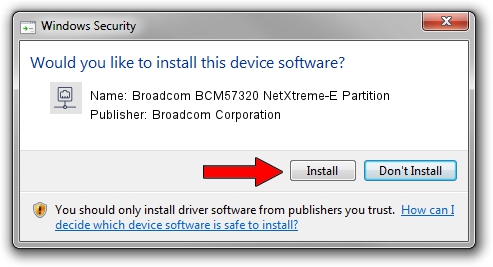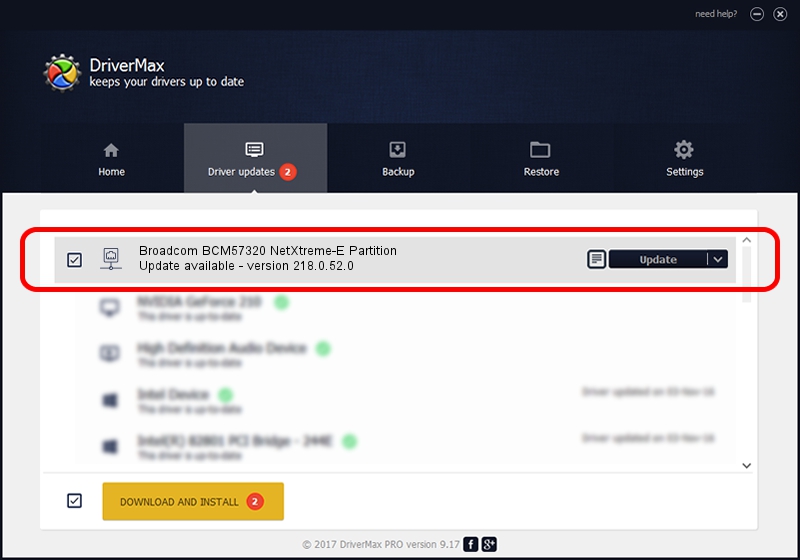Advertising seems to be blocked by your browser.
The ads help us provide this software and web site to you for free.
Please support our project by allowing our site to show ads.
Home /
Manufacturers /
Broadcom Corporation /
Broadcom BCM57320 NetXtreme-E Partition /
pci/ven_14e4&dev_1604&subsys_454114e4 /
218.0.52.0 May 11, 2021
Broadcom Corporation Broadcom BCM57320 NetXtreme-E Partition driver download and installation
Broadcom BCM57320 NetXtreme-E Partition is a Network Adapters device. The Windows version of this driver was developed by Broadcom Corporation. The hardware id of this driver is pci/ven_14e4&dev_1604&subsys_454114e4.
1. Broadcom Corporation Broadcom BCM57320 NetXtreme-E Partition driver - how to install it manually
- Download the setup file for Broadcom Corporation Broadcom BCM57320 NetXtreme-E Partition driver from the location below. This is the download link for the driver version 218.0.52.0 dated 2021-05-11.
- Start the driver setup file from a Windows account with administrative rights. If your UAC (User Access Control) is started then you will have to accept of the driver and run the setup with administrative rights.
- Go through the driver setup wizard, which should be pretty straightforward. The driver setup wizard will scan your PC for compatible devices and will install the driver.
- Restart your computer and enjoy the updated driver, it is as simple as that.
Download size of the driver: 358328 bytes (349.93 KB)
This driver received an average rating of 4.2 stars out of 96214 votes.
This driver will work for the following versions of Windows:
- This driver works on Windows 2000 64 bits
- This driver works on Windows Server 2003 64 bits
- This driver works on Windows XP 64 bits
- This driver works on Windows Vista 64 bits
- This driver works on Windows 7 64 bits
- This driver works on Windows 8 64 bits
- This driver works on Windows 8.1 64 bits
- This driver works on Windows 10 64 bits
- This driver works on Windows 11 64 bits
2. How to install Broadcom Corporation Broadcom BCM57320 NetXtreme-E Partition driver using DriverMax
The advantage of using DriverMax is that it will setup the driver for you in just a few seconds and it will keep each driver up to date. How easy can you install a driver with DriverMax? Let's take a look!
- Open DriverMax and push on the yellow button that says ~SCAN FOR DRIVER UPDATES NOW~. Wait for DriverMax to scan and analyze each driver on your PC.
- Take a look at the list of detected driver updates. Search the list until you find the Broadcom Corporation Broadcom BCM57320 NetXtreme-E Partition driver. Click the Update button.
- Finished installing the driver!

Aug 15 2024 12:13AM / Written by Andreea Kartman for DriverMax
follow @DeeaKartman