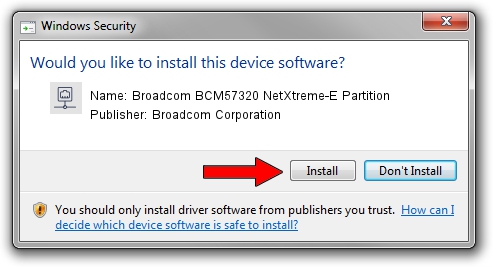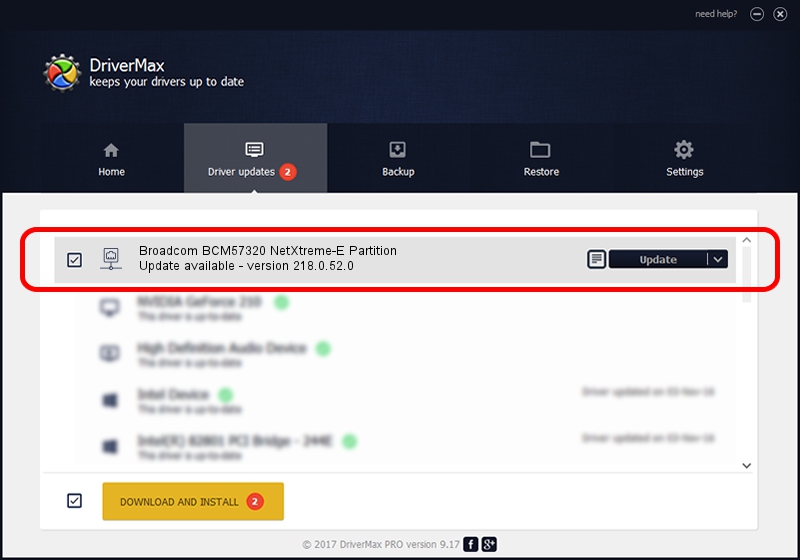Advertising seems to be blocked by your browser.
The ads help us provide this software and web site to you for free.
Please support our project by allowing our site to show ads.
Home /
Manufacturers /
Broadcom Corporation /
Broadcom BCM57320 NetXtreme-E Partition /
pci/ven_14e4&dev_1604&subsys_454014e4 /
218.0.52.0 May 11, 2021
Download and install Broadcom Corporation Broadcom BCM57320 NetXtreme-E Partition driver
Broadcom BCM57320 NetXtreme-E Partition is a Network Adapters hardware device. This driver was developed by Broadcom Corporation. The hardware id of this driver is pci/ven_14e4&dev_1604&subsys_454014e4; this string has to match your hardware.
1. Manually install Broadcom Corporation Broadcom BCM57320 NetXtreme-E Partition driver
- Download the driver setup file for Broadcom Corporation Broadcom BCM57320 NetXtreme-E Partition driver from the location below. This download link is for the driver version 218.0.52.0 released on 2021-05-11.
- Start the driver installation file from a Windows account with administrative rights. If your UAC (User Access Control) is enabled then you will have to accept of the driver and run the setup with administrative rights.
- Follow the driver setup wizard, which should be quite straightforward. The driver setup wizard will analyze your PC for compatible devices and will install the driver.
- Restart your computer and enjoy the updated driver, it is as simple as that.
Driver file size: 358328 bytes (349.93 KB)
This driver was installed by many users and received an average rating of 4.9 stars out of 96205 votes.
This driver was released for the following versions of Windows:
- This driver works on Windows 2000 64 bits
- This driver works on Windows Server 2003 64 bits
- This driver works on Windows XP 64 bits
- This driver works on Windows Vista 64 bits
- This driver works on Windows 7 64 bits
- This driver works on Windows 8 64 bits
- This driver works on Windows 8.1 64 bits
- This driver works on Windows 10 64 bits
- This driver works on Windows 11 64 bits
2. Using DriverMax to install Broadcom Corporation Broadcom BCM57320 NetXtreme-E Partition driver
The most important advantage of using DriverMax is that it will setup the driver for you in just a few seconds and it will keep each driver up to date, not just this one. How can you install a driver with DriverMax? Let's follow a few steps!
- Open DriverMax and press on the yellow button that says ~SCAN FOR DRIVER UPDATES NOW~. Wait for DriverMax to scan and analyze each driver on your PC.
- Take a look at the list of driver updates. Search the list until you locate the Broadcom Corporation Broadcom BCM57320 NetXtreme-E Partition driver. Click the Update button.
- That's it, you installed your first driver!

Aug 15 2024 12:13AM / Written by Daniel Statescu for DriverMax
follow @DanielStatescu