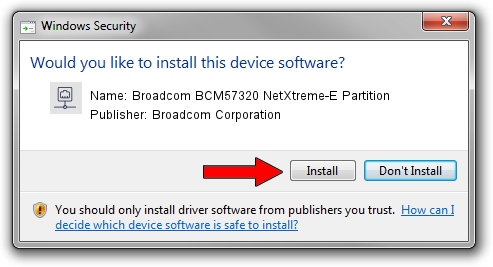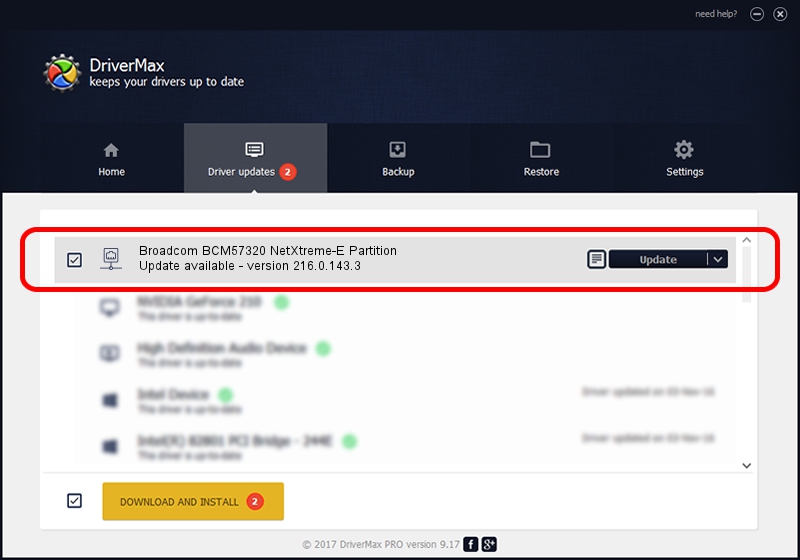Advertising seems to be blocked by your browser.
The ads help us provide this software and web site to you for free.
Please support our project by allowing our site to show ads.
Home /
Manufacturers /
Broadcom Corporation /
Broadcom BCM57320 NetXtreme-E Partition /
pci/ven_14e4&dev_1604&subsys_16f014e4 /
216.0.143.3 May 07, 2020
Download and install Broadcom Corporation Broadcom BCM57320 NetXtreme-E Partition driver
Broadcom BCM57320 NetXtreme-E Partition is a Network Adapters hardware device. The Windows version of this driver was developed by Broadcom Corporation. pci/ven_14e4&dev_1604&subsys_16f014e4 is the matching hardware id of this device.
1. Manually install Broadcom Corporation Broadcom BCM57320 NetXtreme-E Partition driver
- Download the driver setup file for Broadcom Corporation Broadcom BCM57320 NetXtreme-E Partition driver from the location below. This download link is for the driver version 216.0.143.3 released on 2020-05-07.
- Start the driver setup file from a Windows account with the highest privileges (rights). If your UAC (User Access Control) is started then you will have to accept of the driver and run the setup with administrative rights.
- Go through the driver installation wizard, which should be pretty easy to follow. The driver installation wizard will scan your PC for compatible devices and will install the driver.
- Restart your computer and enjoy the fresh driver, as you can see it was quite smple.
File size of the driver: 327847 bytes (320.16 KB)
Driver rating 4.1 stars out of 51213 votes.
This driver will work for the following versions of Windows:
- This driver works on Windows 2000 64 bits
- This driver works on Windows Server 2003 64 bits
- This driver works on Windows XP 64 bits
- This driver works on Windows Vista 64 bits
- This driver works on Windows 7 64 bits
- This driver works on Windows 8 64 bits
- This driver works on Windows 8.1 64 bits
- This driver works on Windows 10 64 bits
- This driver works on Windows 11 64 bits
2. How to use DriverMax to install Broadcom Corporation Broadcom BCM57320 NetXtreme-E Partition driver
The advantage of using DriverMax is that it will setup the driver for you in just a few seconds and it will keep each driver up to date. How can you install a driver with DriverMax? Let's take a look!
- Start DriverMax and press on the yellow button that says ~SCAN FOR DRIVER UPDATES NOW~. Wait for DriverMax to scan and analyze each driver on your computer.
- Take a look at the list of detected driver updates. Scroll the list down until you locate the Broadcom Corporation Broadcom BCM57320 NetXtreme-E Partition driver. Click on Update.
- Enjoy using the updated driver! :)

Aug 11 2024 8:55PM / Written by Dan Armano for DriverMax
follow @danarm