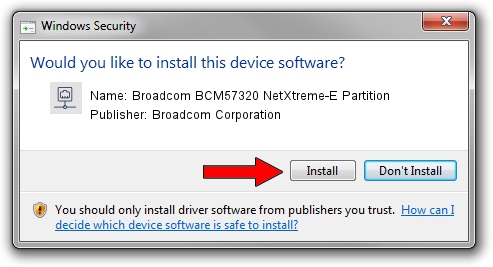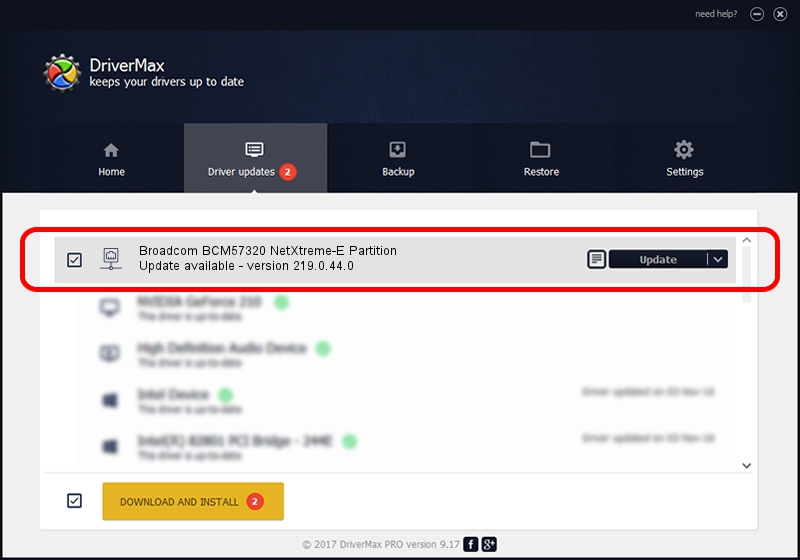Advertising seems to be blocked by your browser.
The ads help us provide this software and web site to you for free.
Please support our project by allowing our site to show ads.
Home /
Manufacturers /
Broadcom Corporation /
Broadcom BCM57320 NetXtreme-E Partition /
pci/ven_14e4&dev_1604&subsys_160414e4 /
219.0.44.0 Aug 05, 2021
Broadcom Corporation Broadcom BCM57320 NetXtreme-E Partition how to download and install the driver
Broadcom BCM57320 NetXtreme-E Partition is a Network Adapters device. The Windows version of this driver was developed by Broadcom Corporation. The hardware id of this driver is pci/ven_14e4&dev_1604&subsys_160414e4; this string has to match your hardware.
1. Broadcom Corporation Broadcom BCM57320 NetXtreme-E Partition driver - how to install it manually
- You can download from the link below the driver installer file for the Broadcom Corporation Broadcom BCM57320 NetXtreme-E Partition driver. The archive contains version 219.0.44.0 dated 2021-08-05 of the driver.
- Start the driver installer file from a user account with the highest privileges (rights). If your User Access Control Service (UAC) is running please accept of the driver and run the setup with administrative rights.
- Follow the driver installation wizard, which will guide you; it should be quite easy to follow. The driver installation wizard will analyze your PC and will install the right driver.
- When the operation finishes restart your computer in order to use the updated driver. It is as simple as that to install a Windows driver!
Driver file size: 367703 bytes (359.08 KB)
Driver rating 4.9 stars out of 64796 votes.
This driver was released for the following versions of Windows:
- This driver works on Windows 2000 64 bits
- This driver works on Windows Server 2003 64 bits
- This driver works on Windows XP 64 bits
- This driver works on Windows Vista 64 bits
- This driver works on Windows 7 64 bits
- This driver works on Windows 8 64 bits
- This driver works on Windows 8.1 64 bits
- This driver works on Windows 10 64 bits
- This driver works on Windows 11 64 bits
2. Using DriverMax to install Broadcom Corporation Broadcom BCM57320 NetXtreme-E Partition driver
The advantage of using DriverMax is that it will setup the driver for you in the easiest possible way and it will keep each driver up to date. How can you install a driver with DriverMax? Let's see!
- Open DriverMax and press on the yellow button named ~SCAN FOR DRIVER UPDATES NOW~. Wait for DriverMax to scan and analyze each driver on your computer.
- Take a look at the list of driver updates. Scroll the list down until you find the Broadcom Corporation Broadcom BCM57320 NetXtreme-E Partition driver. Click on Update.
- That's it, you installed your first driver!

Aug 27 2024 4:05PM / Written by Dan Armano for DriverMax
follow @danarm