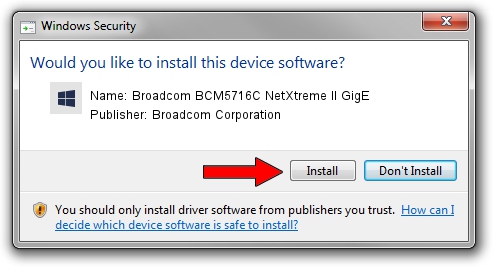Advertising seems to be blocked by your browser.
The ads help us provide this software and web site to you for free.
Please support our project by allowing our site to show ads.
Home /
Manufacturers /
Broadcom Corporation /
Broadcom BCM5716C NetXtreme II GigE /
pci/ven_14e4&dev_163b /
7.4.14.1 Apr 30, 2013
Broadcom Corporation Broadcom BCM5716C NetXtreme II GigE - two ways of downloading and installing the driver
Broadcom BCM5716C NetXtreme II GigE is a Chipset hardware device. This Windows driver was developed by Broadcom Corporation. In order to make sure you are downloading the exact right driver the hardware id is pci/ven_14e4&dev_163b.
1. How to manually install Broadcom Corporation Broadcom BCM5716C NetXtreme II GigE driver
- Download the driver setup file for Broadcom Corporation Broadcom BCM5716C NetXtreme II GigE driver from the link below. This is the download link for the driver version 7.4.14.1 dated 2013-04-30.
- Run the driver installation file from a Windows account with the highest privileges (rights). If your UAC (User Access Control) is running then you will have to confirm the installation of the driver and run the setup with administrative rights.
- Go through the driver installation wizard, which should be pretty easy to follow. The driver installation wizard will scan your PC for compatible devices and will install the driver.
- Restart your computer and enjoy the fresh driver, it is as simple as that.
This driver was rated with an average of 3.7 stars by 3483 users.
2. How to use DriverMax to install Broadcom Corporation Broadcom BCM5716C NetXtreme II GigE driver
The most important advantage of using DriverMax is that it will setup the driver for you in just a few seconds and it will keep each driver up to date, not just this one. How can you install a driver using DriverMax? Let's see!
- Open DriverMax and press on the yellow button that says ~SCAN FOR DRIVER UPDATES NOW~. Wait for DriverMax to analyze each driver on your PC.
- Take a look at the list of available driver updates. Search the list until you find the Broadcom Corporation Broadcom BCM5716C NetXtreme II GigE driver. Click the Update button.
- Finished installing the driver!

Jul 30 2016 11:26AM / Written by Dan Armano for DriverMax
follow @danarm