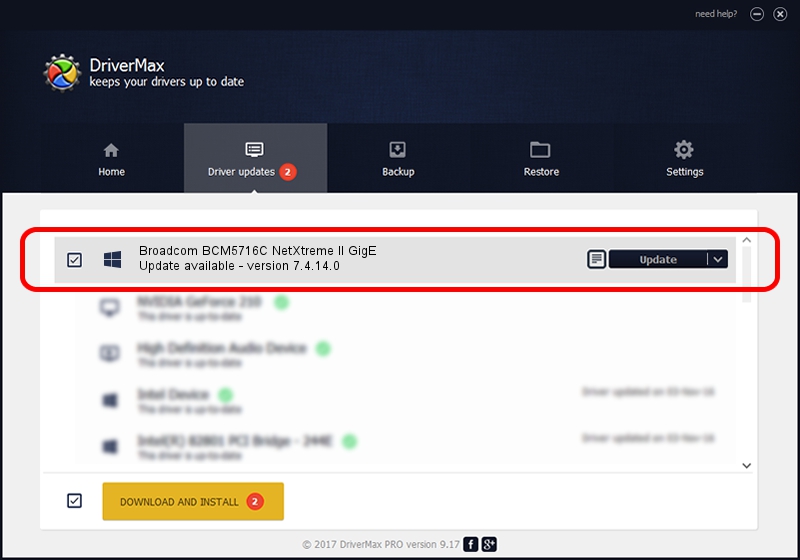Advertising seems to be blocked by your browser.
The ads help us provide this software and web site to you for free.
Please support our project by allowing our site to show ads.
Home /
Manufacturers /
Broadcom Corporation /
Broadcom BCM5716C NetXtreme II GigE /
pci/ven_14e4&dev_163b /
7.4.14.0 Aug 27, 2012
Broadcom Corporation Broadcom BCM5716C NetXtreme II GigE driver download and installation
Broadcom BCM5716C NetXtreme II GigE is a Chipset hardware device. The developer of this driver was Broadcom Corporation. The hardware id of this driver is pci/ven_14e4&dev_163b; this string has to match your hardware.
1. How to manually install Broadcom Corporation Broadcom BCM5716C NetXtreme II GigE driver
- Download the driver setup file for Broadcom Corporation Broadcom BCM5716C NetXtreme II GigE driver from the link below. This is the download link for the driver version 7.4.14.0 released on 2012-08-27.
- Run the driver installation file from a Windows account with the highest privileges (rights). If your User Access Control Service (UAC) is running then you will have to confirm the installation of the driver and run the setup with administrative rights.
- Follow the driver setup wizard, which should be pretty straightforward. The driver setup wizard will scan your PC for compatible devices and will install the driver.
- Shutdown and restart your computer and enjoy the new driver, as you can see it was quite smple.
This driver was rated with an average of 3.5 stars by 23465 users.
2. How to use DriverMax to install Broadcom Corporation Broadcom BCM5716C NetXtreme II GigE driver
The advantage of using DriverMax is that it will setup the driver for you in the easiest possible way and it will keep each driver up to date, not just this one. How can you install a driver with DriverMax? Let's follow a few steps!
- Open DriverMax and press on the yellow button that says ~SCAN FOR DRIVER UPDATES NOW~. Wait for DriverMax to scan and analyze each driver on your PC.
- Take a look at the list of available driver updates. Scroll the list down until you find the Broadcom Corporation Broadcom BCM5716C NetXtreme II GigE driver. Click the Update button.
- That's all, the driver is now installed!