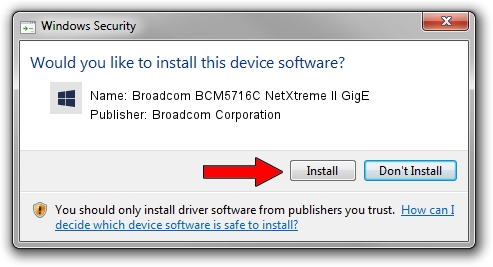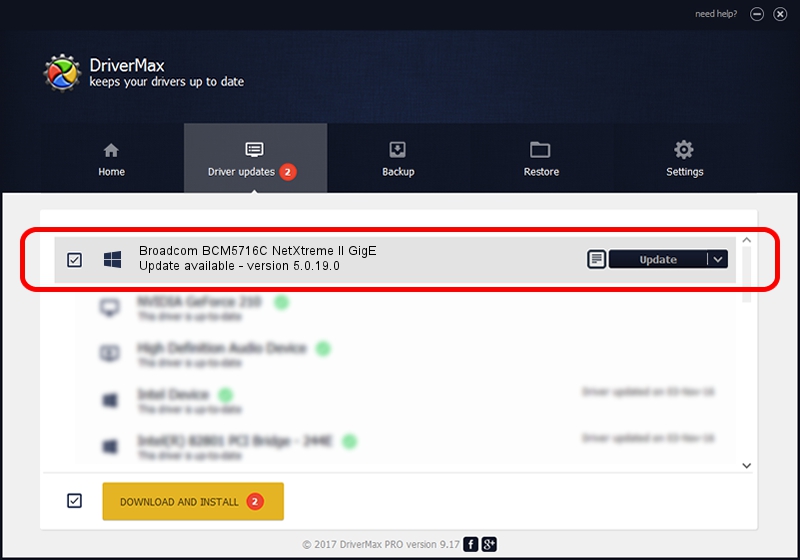Advertising seems to be blocked by your browser.
The ads help us provide this software and web site to you for free.
Please support our project by allowing our site to show ads.
Home /
Manufacturers /
Broadcom Corporation /
Broadcom BCM5716C NetXtreme II GigE /
pci/ven_14e4&dev_163b /
5.0.19.0 Oct 01, 2009
Broadcom Corporation Broadcom BCM5716C NetXtreme II GigE how to download and install the driver
Broadcom BCM5716C NetXtreme II GigE is a Chipset device. This Windows driver was developed by Broadcom Corporation. In order to make sure you are downloading the exact right driver the hardware id is pci/ven_14e4&dev_163b.
1. How to manually install Broadcom Corporation Broadcom BCM5716C NetXtreme II GigE driver
- Download the driver setup file for Broadcom Corporation Broadcom BCM5716C NetXtreme II GigE driver from the location below. This is the download link for the driver version 5.0.19.0 released on 2009-10-01.
- Run the driver installation file from a Windows account with administrative rights. If your UAC (User Access Control) is started then you will have to accept of the driver and run the setup with administrative rights.
- Go through the driver installation wizard, which should be pretty easy to follow. The driver installation wizard will scan your PC for compatible devices and will install the driver.
- Restart your PC and enjoy the updated driver, as you can see it was quite smple.
File size of the driver: 1699592 bytes (1.62 MB)
Driver rating 4.5 stars out of 26345 votes.
This driver is fully compatible with the following versions of Windows:
- This driver works on Windows 2000 64 bits
- This driver works on Windows Server 2003 64 bits
- This driver works on Windows XP 64 bits
- This driver works on Windows Vista 64 bits
- This driver works on Windows 7 64 bits
- This driver works on Windows 8 64 bits
- This driver works on Windows 8.1 64 bits
- This driver works on Windows 10 64 bits
- This driver works on Windows 11 64 bits
2. The easy way: using DriverMax to install Broadcom Corporation Broadcom BCM5716C NetXtreme II GigE driver
The advantage of using DriverMax is that it will setup the driver for you in just a few seconds and it will keep each driver up to date. How can you install a driver with DriverMax? Let's follow a few steps!
- Start DriverMax and click on the yellow button named ~SCAN FOR DRIVER UPDATES NOW~. Wait for DriverMax to scan and analyze each driver on your PC.
- Take a look at the list of available driver updates. Scroll the list down until you find the Broadcom Corporation Broadcom BCM5716C NetXtreme II GigE driver. Click the Update button.
- Finished installing the driver!

Jun 3 2024 11:39PM / Written by Daniel Statescu for DriverMax
follow @DanielStatescu