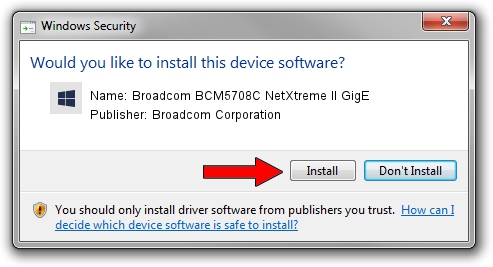Advertising seems to be blocked by your browser.
The ads help us provide this software and web site to you for free.
Please support our project by allowing our site to show ads.
Home /
Manufacturers /
Broadcom Corporation /
Broadcom BCM5708C NetXtreme II GigE /
pci/ven_14e4&dev_164c /
7.6.2.0 Jan 31, 2013
Driver for Broadcom Corporation Broadcom BCM5708C NetXtreme II GigE - downloading and installing it
Broadcom BCM5708C NetXtreme II GigE is a Chipset device. The developer of this driver was Broadcom Corporation. The hardware id of this driver is pci/ven_14e4&dev_164c.
1. Broadcom Corporation Broadcom BCM5708C NetXtreme II GigE - install the driver manually
- Download the driver setup file for Broadcom Corporation Broadcom BCM5708C NetXtreme II GigE driver from the link below. This is the download link for the driver version 7.6.2.0 dated 2013-01-31.
- Run the driver installation file from a Windows account with administrative rights. If your User Access Control (UAC) is running then you will have to confirm the installation of the driver and run the setup with administrative rights.
- Follow the driver installation wizard, which should be quite easy to follow. The driver installation wizard will scan your PC for compatible devices and will install the driver.
- Restart your computer and enjoy the fresh driver, it is as simple as that.
This driver was rated with an average of 3.3 stars by 82905 users.
2. How to use DriverMax to install Broadcom Corporation Broadcom BCM5708C NetXtreme II GigE driver
The most important advantage of using DriverMax is that it will setup the driver for you in just a few seconds and it will keep each driver up to date. How easy can you install a driver with DriverMax? Let's see!
- Open DriverMax and press on the yellow button that says ~SCAN FOR DRIVER UPDATES NOW~. Wait for DriverMax to analyze each driver on your computer.
- Take a look at the list of driver updates. Search the list until you find the Broadcom Corporation Broadcom BCM5708C NetXtreme II GigE driver. Click the Update button.
- That's all, the driver is now installed!

Jul 20 2016 9:29PM / Written by Dan Armano for DriverMax
follow @danarm