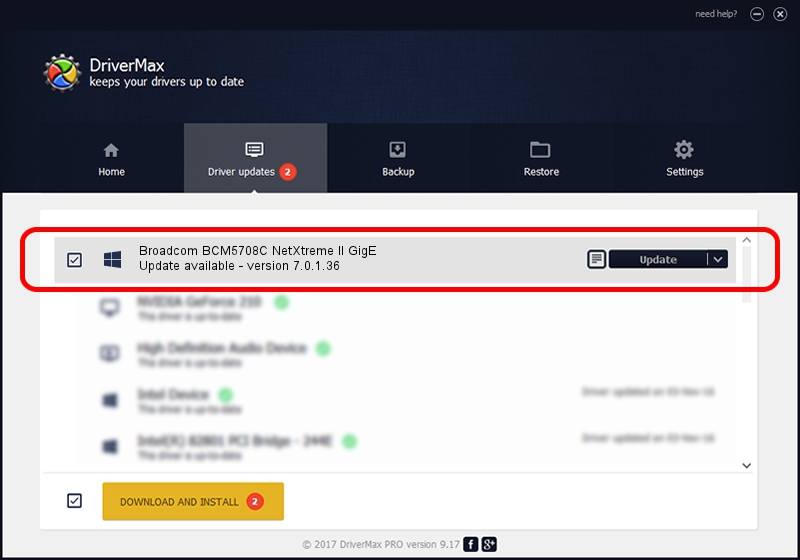Advertising seems to be blocked by your browser.
The ads help us provide this software and web site to you for free.
Please support our project by allowing our site to show ads.
Home /
Manufacturers /
Broadcom Corporation /
Broadcom BCM5708C NetXtreme II GigE /
pci/ven_14e4&dev_164c /
7.0.1.36 Aug 03, 2012
Broadcom Corporation Broadcom BCM5708C NetXtreme II GigE how to download and install the driver
Broadcom BCM5708C NetXtreme II GigE is a Chipset device. This Windows driver was developed by Broadcom Corporation. pci/ven_14e4&dev_164c is the matching hardware id of this device.
1. Install Broadcom Corporation Broadcom BCM5708C NetXtreme II GigE driver manually
- Download the driver setup file for Broadcom Corporation Broadcom BCM5708C NetXtreme II GigE driver from the link below. This download link is for the driver version 7.0.1.36 dated 2012-08-03.
- Start the driver setup file from a Windows account with the highest privileges (rights). If your User Access Control Service (UAC) is enabled then you will have to confirm the installation of the driver and run the setup with administrative rights.
- Follow the driver installation wizard, which should be quite easy to follow. The driver installation wizard will scan your PC for compatible devices and will install the driver.
- Restart your computer and enjoy the updated driver, as you can see it was quite smple.
This driver received an average rating of 4 stars out of 97299 votes.
2. The easy way: using DriverMax to install Broadcom Corporation Broadcom BCM5708C NetXtreme II GigE driver
The advantage of using DriverMax is that it will install the driver for you in just a few seconds and it will keep each driver up to date. How can you install a driver with DriverMax? Let's see!
- Start DriverMax and press on the yellow button that says ~SCAN FOR DRIVER UPDATES NOW~. Wait for DriverMax to analyze each driver on your PC.
- Take a look at the list of detected driver updates. Scroll the list down until you find the Broadcom Corporation Broadcom BCM5708C NetXtreme II GigE driver. Click on Update.
- That's all, the driver is now installed!

Jul 20 2016 6:22AM / Written by Andreea Kartman for DriverMax
follow @DeeaKartman