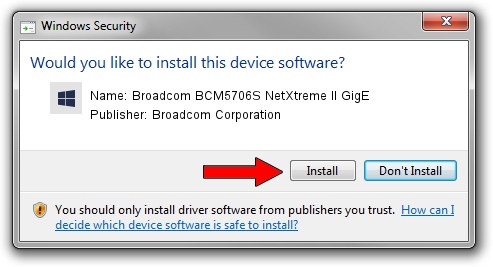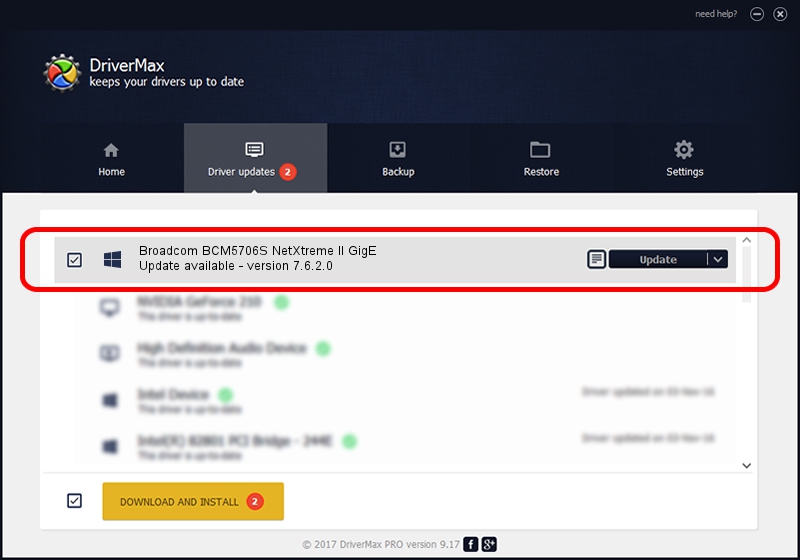Advertising seems to be blocked by your browser.
The ads help us provide this software and web site to you for free.
Please support our project by allowing our site to show ads.
Home /
Manufacturers /
Broadcom Corporation /
Broadcom BCM5706S NetXtreme II GigE /
pci/ven_14e4&dev_16aa /
7.6.2.0 Jan 31, 2013
Broadcom Corporation Broadcom BCM5706S NetXtreme II GigE how to download and install the driver
Broadcom BCM5706S NetXtreme II GigE is a Chipset hardware device. The Windows version of this driver was developed by Broadcom Corporation. The hardware id of this driver is pci/ven_14e4&dev_16aa.
1. Broadcom Corporation Broadcom BCM5706S NetXtreme II GigE - install the driver manually
- Download the setup file for Broadcom Corporation Broadcom BCM5706S NetXtreme II GigE driver from the location below. This download link is for the driver version 7.6.2.0 released on 2013-01-31.
- Start the driver setup file from a Windows account with administrative rights. If your User Access Control (UAC) is enabled then you will have to confirm the installation of the driver and run the setup with administrative rights.
- Follow the driver installation wizard, which should be pretty easy to follow. The driver installation wizard will analyze your PC for compatible devices and will install the driver.
- Shutdown and restart your computer and enjoy the updated driver, it is as simple as that.
Driver rating 3.8 stars out of 82766 votes.
2. How to install Broadcom Corporation Broadcom BCM5706S NetXtreme II GigE driver using DriverMax
The advantage of using DriverMax is that it will install the driver for you in just a few seconds and it will keep each driver up to date. How can you install a driver using DriverMax? Let's see!
- Start DriverMax and push on the yellow button that says ~SCAN FOR DRIVER UPDATES NOW~. Wait for DriverMax to analyze each driver on your computer.
- Take a look at the list of available driver updates. Scroll the list down until you locate the Broadcom Corporation Broadcom BCM5706S NetXtreme II GigE driver. Click the Update button.
- That's all, the driver is now installed!