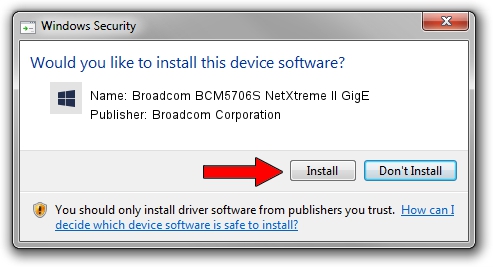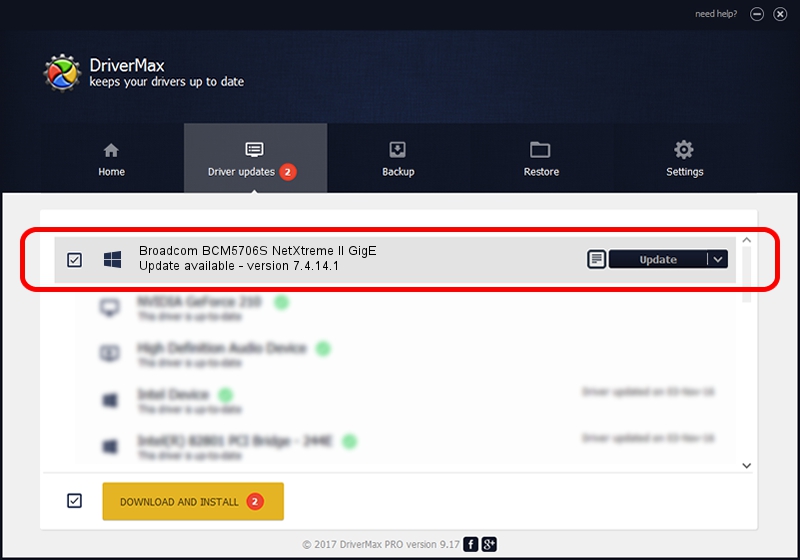Advertising seems to be blocked by your browser.
The ads help us provide this software and web site to you for free.
Please support our project by allowing our site to show ads.
Home /
Manufacturers /
Broadcom Corporation /
Broadcom BCM5706S NetXtreme II GigE /
pci/ven_14e4&dev_16aa /
7.4.14.1 Apr 30, 2013
Driver for Broadcom Corporation Broadcom BCM5706S NetXtreme II GigE - downloading and installing it
Broadcom BCM5706S NetXtreme II GigE is a Chipset hardware device. The Windows version of this driver was developed by Broadcom Corporation. pci/ven_14e4&dev_16aa is the matching hardware id of this device.
1. Broadcom Corporation Broadcom BCM5706S NetXtreme II GigE driver - how to install it manually
- You can download from the link below the driver installer file for the Broadcom Corporation Broadcom BCM5706S NetXtreme II GigE driver. The archive contains version 7.4.14.1 dated 2013-04-30 of the driver.
- Start the driver installer file from a user account with administrative rights. If your User Access Control (UAC) is running please confirm the installation of the driver and run the setup with administrative rights.
- Go through the driver setup wizard, which will guide you; it should be pretty easy to follow. The driver setup wizard will analyze your computer and will install the right driver.
- When the operation finishes restart your PC in order to use the updated driver. As you can see it was quite smple to install a Windows driver!
Driver rating 3.4 stars out of 3326 votes.
2. How to use DriverMax to install Broadcom Corporation Broadcom BCM5706S NetXtreme II GigE driver
The advantage of using DriverMax is that it will setup the driver for you in just a few seconds and it will keep each driver up to date. How can you install a driver with DriverMax? Let's take a look!
- Start DriverMax and push on the yellow button named ~SCAN FOR DRIVER UPDATES NOW~. Wait for DriverMax to scan and analyze each driver on your PC.
- Take a look at the list of driver updates. Scroll the list down until you locate the Broadcom Corporation Broadcom BCM5706S NetXtreme II GigE driver. Click on Update.
- That's it, you installed your first driver!

Jul 30 2016 11:27AM / Written by Andreea Kartman for DriverMax
follow @DeeaKartman