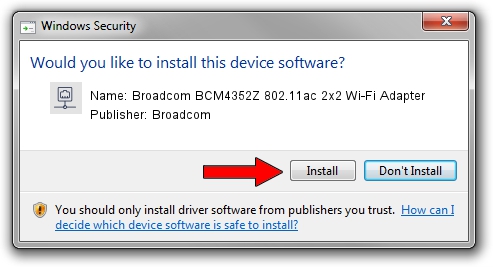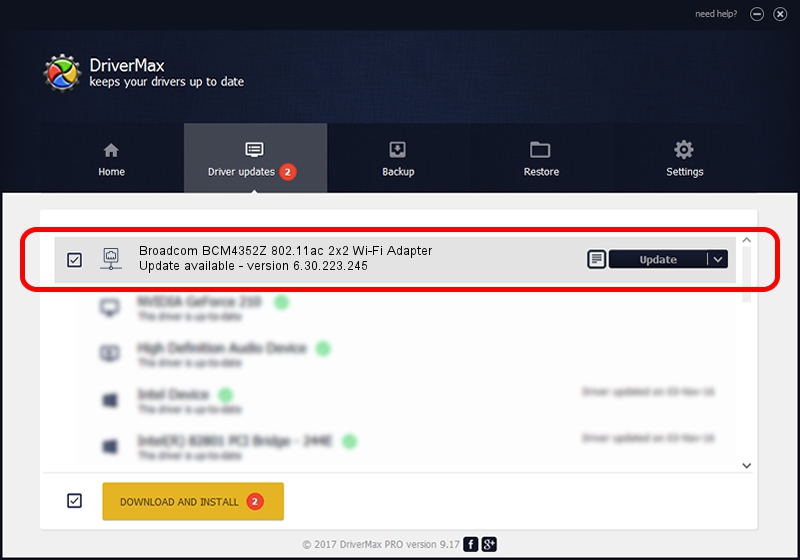Advertising seems to be blocked by your browser.
The ads help us provide this software and web site to you for free.
Please support our project by allowing our site to show ads.
Home /
Manufacturers /
Broadcom /
Broadcom BCM4352Z 802.11ac 2x2 Wi-Fi Adapter /
PCI/VEN_14E4&DEV_43B1&SUBSYS_2007103C /
6.30.223.245 Jun 09, 2014
Driver for Broadcom Broadcom BCM4352Z 802.11ac 2x2 Wi-Fi Adapter - downloading and installing it
Broadcom BCM4352Z 802.11ac 2x2 Wi-Fi Adapter is a Network Adapters hardware device. The Windows version of this driver was developed by Broadcom. The hardware id of this driver is PCI/VEN_14E4&DEV_43B1&SUBSYS_2007103C; this string has to match your hardware.
1. Manually install Broadcom Broadcom BCM4352Z 802.11ac 2x2 Wi-Fi Adapter driver
- Download the driver setup file for Broadcom Broadcom BCM4352Z 802.11ac 2x2 Wi-Fi Adapter driver from the link below. This download link is for the driver version 6.30.223.245 dated 2014-06-09.
- Run the driver installation file from a Windows account with the highest privileges (rights). If your User Access Control Service (UAC) is enabled then you will have to confirm the installation of the driver and run the setup with administrative rights.
- Follow the driver setup wizard, which should be pretty easy to follow. The driver setup wizard will scan your PC for compatible devices and will install the driver.
- Restart your computer and enjoy the fresh driver, it is as simple as that.
Driver rating 3.7 stars out of 14115 votes.
2. The easy way: using DriverMax to install Broadcom Broadcom BCM4352Z 802.11ac 2x2 Wi-Fi Adapter driver
The advantage of using DriverMax is that it will install the driver for you in the easiest possible way and it will keep each driver up to date, not just this one. How can you install a driver with DriverMax? Let's take a look!
- Open DriverMax and push on the yellow button that says ~SCAN FOR DRIVER UPDATES NOW~. Wait for DriverMax to scan and analyze each driver on your computer.
- Take a look at the list of available driver updates. Search the list until you find the Broadcom Broadcom BCM4352Z 802.11ac 2x2 Wi-Fi Adapter driver. Click the Update button.
- That's all, the driver is now installed!

Jun 20 2016 12:48PM / Written by Dan Armano for DriverMax
follow @danarm