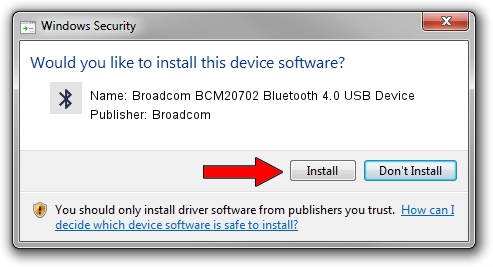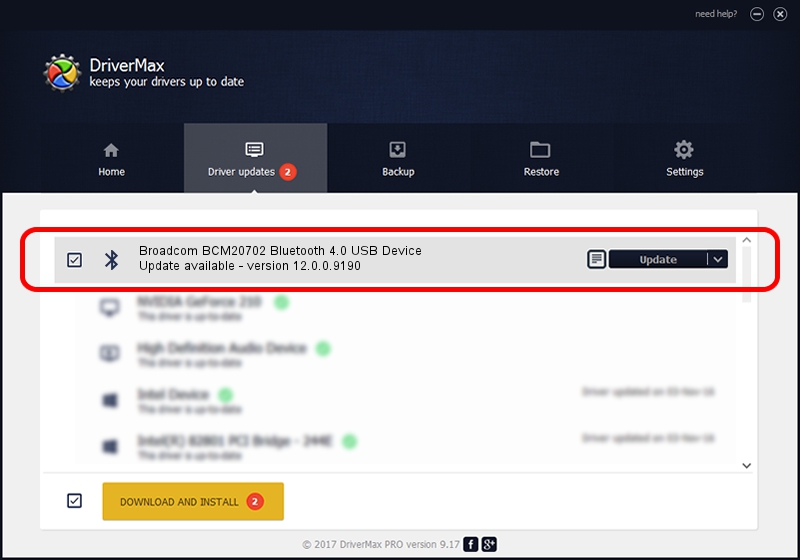Advertising seems to be blocked by your browser.
The ads help us provide this software and web site to you for free.
Please support our project by allowing our site to show ads.
Home /
Manufacturers /
Broadcom /
Broadcom BCM20702 Bluetooth 4.0 USB Device /
USB/VID_0A5C&PID_21EC /
12.0.0.9190 Jan 30, 2014
Download and install Broadcom Broadcom BCM20702 Bluetooth 4.0 USB Device driver
Broadcom BCM20702 Bluetooth 4.0 USB Device is a Bluetooth device. The Windows version of this driver was developed by Broadcom. USB/VID_0A5C&PID_21EC is the matching hardware id of this device.
1. Manually install Broadcom Broadcom BCM20702 Bluetooth 4.0 USB Device driver
- Download the driver setup file for Broadcom Broadcom BCM20702 Bluetooth 4.0 USB Device driver from the link below. This download link is for the driver version 12.0.0.9190 dated 2014-01-30.
- Run the driver installation file from a Windows account with the highest privileges (rights). If your User Access Control (UAC) is started then you will have to accept of the driver and run the setup with administrative rights.
- Go through the driver installation wizard, which should be pretty easy to follow. The driver installation wizard will scan your PC for compatible devices and will install the driver.
- Shutdown and restart your computer and enjoy the updated driver, it is as simple as that.
This driver received an average rating of 3.1 stars out of 34408 votes.
2. Installing the Broadcom Broadcom BCM20702 Bluetooth 4.0 USB Device driver using DriverMax: the easy way
The advantage of using DriverMax is that it will setup the driver for you in the easiest possible way and it will keep each driver up to date, not just this one. How can you install a driver using DriverMax? Let's take a look!
- Start DriverMax and push on the yellow button that says ~SCAN FOR DRIVER UPDATES NOW~. Wait for DriverMax to analyze each driver on your PC.
- Take a look at the list of driver updates. Scroll the list down until you locate the Broadcom Broadcom BCM20702 Bluetooth 4.0 USB Device driver. Click the Update button.
- Finished installing the driver!

Aug 9 2016 2:26PM / Written by Daniel Statescu for DriverMax
follow @DanielStatescu