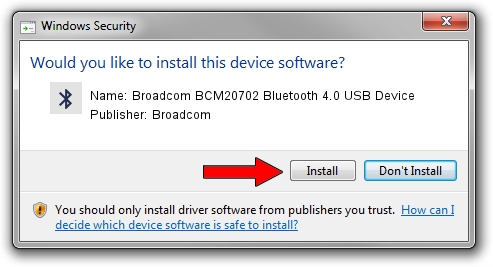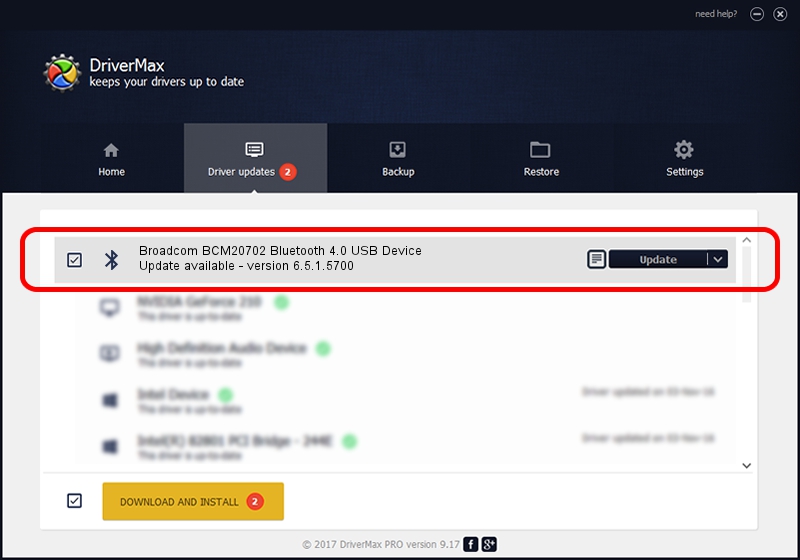Advertising seems to be blocked by your browser.
The ads help us provide this software and web site to you for free.
Please support our project by allowing our site to show ads.
Home /
Manufacturers /
Broadcom /
Broadcom BCM20702 Bluetooth 4.0 USB Device /
USB/VID_0A5C&PID_21E5 /
6.5.1.5700 Jun 19, 2014
Broadcom Broadcom BCM20702 Bluetooth 4.0 USB Device driver download and installation
Broadcom BCM20702 Bluetooth 4.0 USB Device is a Bluetooth hardware device. The Windows version of this driver was developed by Broadcom. The hardware id of this driver is USB/VID_0A5C&PID_21E5.
1. Manually install Broadcom Broadcom BCM20702 Bluetooth 4.0 USB Device driver
- Download the driver setup file for Broadcom Broadcom BCM20702 Bluetooth 4.0 USB Device driver from the location below. This download link is for the driver version 6.5.1.5700 released on 2014-06-19.
- Run the driver setup file from a Windows account with the highest privileges (rights). If your UAC (User Access Control) is started then you will have to confirm the installation of the driver and run the setup with administrative rights.
- Follow the driver installation wizard, which should be quite straightforward. The driver installation wizard will scan your PC for compatible devices and will install the driver.
- Restart your PC and enjoy the updated driver, it is as simple as that.
This driver was installed by many users and received an average rating of 3.8 stars out of 56602 votes.
2. How to use DriverMax to install Broadcom Broadcom BCM20702 Bluetooth 4.0 USB Device driver
The most important advantage of using DriverMax is that it will install the driver for you in just a few seconds and it will keep each driver up to date. How easy can you install a driver using DriverMax? Let's take a look!
- Start DriverMax and press on the yellow button named ~SCAN FOR DRIVER UPDATES NOW~. Wait for DriverMax to analyze each driver on your PC.
- Take a look at the list of available driver updates. Search the list until you locate the Broadcom Broadcom BCM20702 Bluetooth 4.0 USB Device driver. Click the Update button.
- Finished installing the driver!

Jun 28 2016 3:05PM / Written by Daniel Statescu for DriverMax
follow @DanielStatescu