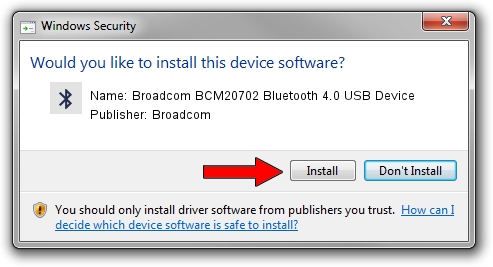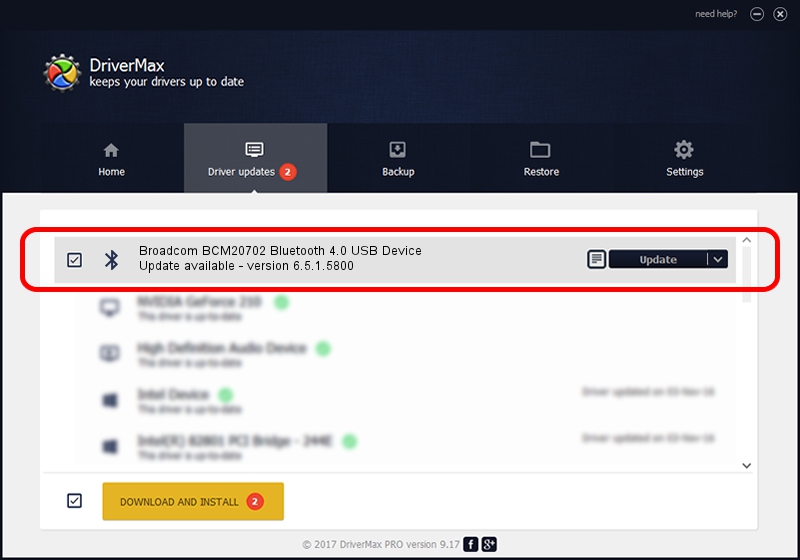Advertising seems to be blocked by your browser.
The ads help us provide this software and web site to you for free.
Please support our project by allowing our site to show ads.
Home /
Manufacturers /
Broadcom /
Broadcom BCM20702 Bluetooth 4.0 USB Device /
USB/VID_0A5C&PID_21E4 /
6.5.1.5800 Jul 17, 2014
Driver for Broadcom Broadcom BCM20702 Bluetooth 4.0 USB Device - downloading and installing it
Broadcom BCM20702 Bluetooth 4.0 USB Device is a Bluetooth hardware device. The developer of this driver was Broadcom. USB/VID_0A5C&PID_21E4 is the matching hardware id of this device.
1. How to manually install Broadcom Broadcom BCM20702 Bluetooth 4.0 USB Device driver
- Download the setup file for Broadcom Broadcom BCM20702 Bluetooth 4.0 USB Device driver from the location below. This is the download link for the driver version 6.5.1.5800 released on 2014-07-17.
- Start the driver setup file from a Windows account with the highest privileges (rights). If your User Access Control Service (UAC) is running then you will have to confirm the installation of the driver and run the setup with administrative rights.
- Go through the driver setup wizard, which should be quite straightforward. The driver setup wizard will analyze your PC for compatible devices and will install the driver.
- Restart your computer and enjoy the updated driver, as you can see it was quite smple.
This driver received an average rating of 3.2 stars out of 64585 votes.
2. The easy way: using DriverMax to install Broadcom Broadcom BCM20702 Bluetooth 4.0 USB Device driver
The advantage of using DriverMax is that it will install the driver for you in just a few seconds and it will keep each driver up to date. How can you install a driver using DriverMax? Let's take a look!
- Open DriverMax and push on the yellow button that says ~SCAN FOR DRIVER UPDATES NOW~. Wait for DriverMax to analyze each driver on your PC.
- Take a look at the list of available driver updates. Search the list until you find the Broadcom Broadcom BCM20702 Bluetooth 4.0 USB Device driver. Click the Update button.
- Finished installing the driver!

Jun 23 2016 1:57AM / Written by Daniel Statescu for DriverMax
follow @DanielStatescu