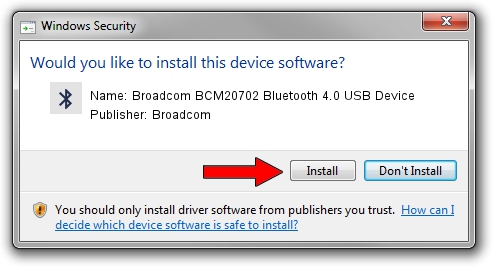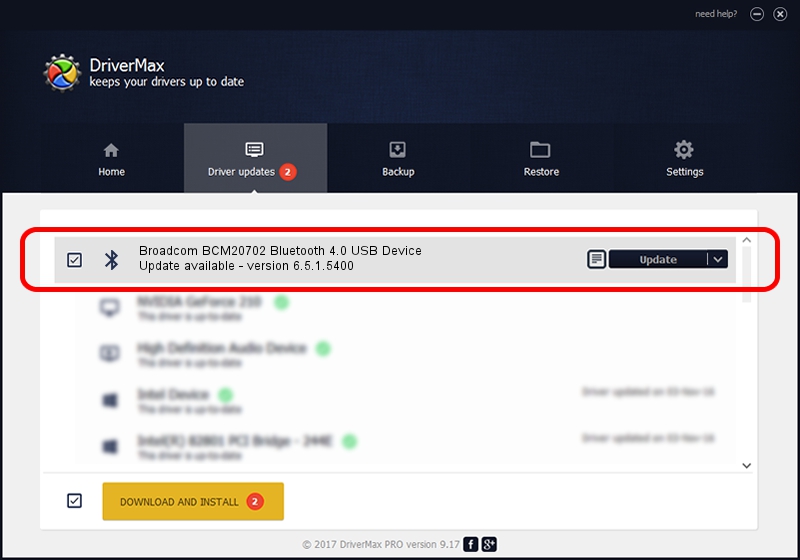Advertising seems to be blocked by your browser.
The ads help us provide this software and web site to you for free.
Please support our project by allowing our site to show ads.
Home /
Manufacturers /
Broadcom /
Broadcom BCM20702 Bluetooth 4.0 USB Device /
USB/VID_0A5C&PID_21E4 /
6.5.1.5400 Mar 21, 2014
Driver for Broadcom Broadcom BCM20702 Bluetooth 4.0 USB Device - downloading and installing it
Broadcom BCM20702 Bluetooth 4.0 USB Device is a Bluetooth device. This Windows driver was developed by Broadcom. The hardware id of this driver is USB/VID_0A5C&PID_21E4; this string has to match your hardware.
1. Install Broadcom Broadcom BCM20702 Bluetooth 4.0 USB Device driver manually
- Download the setup file for Broadcom Broadcom BCM20702 Bluetooth 4.0 USB Device driver from the location below. This download link is for the driver version 6.5.1.5400 released on 2014-03-21.
- Start the driver setup file from a Windows account with administrative rights. If your User Access Control Service (UAC) is enabled then you will have to accept of the driver and run the setup with administrative rights.
- Follow the driver setup wizard, which should be quite easy to follow. The driver setup wizard will analyze your PC for compatible devices and will install the driver.
- Restart your computer and enjoy the new driver, as you can see it was quite smple.
Driver rating 4 stars out of 95924 votes.
2. The easy way: using DriverMax to install Broadcom Broadcom BCM20702 Bluetooth 4.0 USB Device driver
The advantage of using DriverMax is that it will install the driver for you in the easiest possible way and it will keep each driver up to date, not just this one. How easy can you install a driver using DriverMax? Let's take a look!
- Start DriverMax and push on the yellow button named ~SCAN FOR DRIVER UPDATES NOW~. Wait for DriverMax to scan and analyze each driver on your PC.
- Take a look at the list of driver updates. Scroll the list down until you find the Broadcom Broadcom BCM20702 Bluetooth 4.0 USB Device driver. Click on Update.
- That's it, you installed your first driver!

Jul 1 2016 4:05AM / Written by Daniel Statescu for DriverMax
follow @DanielStatescu