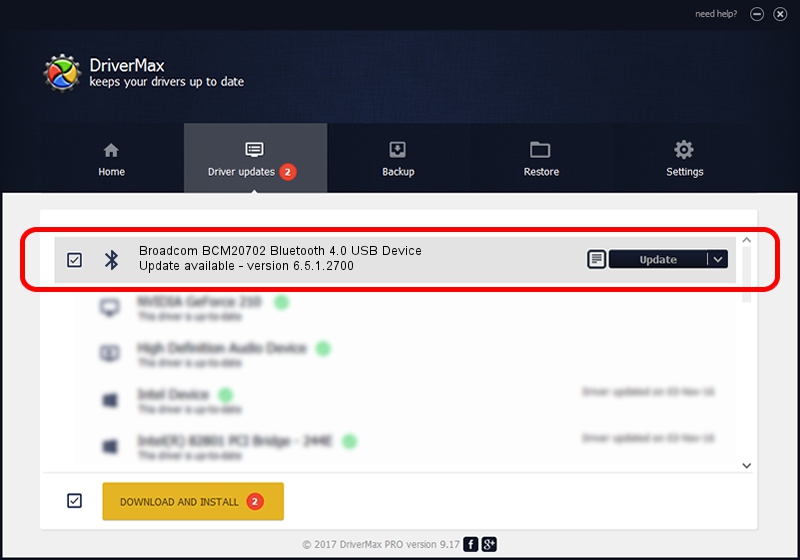Advertising seems to be blocked by your browser.
The ads help us provide this software and web site to you for free.
Please support our project by allowing our site to show ads.
Home /
Manufacturers /
Broadcom /
Broadcom BCM20702 Bluetooth 4.0 USB Device /
USB/VID_0A5C&PID_21E4 /
6.5.1.2700 Mar 27, 2012
Download and install Broadcom Broadcom BCM20702 Bluetooth 4.0 USB Device driver
Broadcom BCM20702 Bluetooth 4.0 USB Device is a Bluetooth hardware device. This Windows driver was developed by Broadcom. USB/VID_0A5C&PID_21E4 is the matching hardware id of this device.
1. Broadcom Broadcom BCM20702 Bluetooth 4.0 USB Device driver - how to install it manually
- Download the setup file for Broadcom Broadcom BCM20702 Bluetooth 4.0 USB Device driver from the location below. This download link is for the driver version 6.5.1.2700 dated 2012-03-27.
- Start the driver setup file from a Windows account with administrative rights. If your UAC (User Access Control) is started then you will have to confirm the installation of the driver and run the setup with administrative rights.
- Follow the driver installation wizard, which should be pretty easy to follow. The driver installation wizard will analyze your PC for compatible devices and will install the driver.
- Shutdown and restart your PC and enjoy the new driver, it is as simple as that.
This driver was rated with an average of 3.2 stars by 35285 users.
2. Installing the Broadcom Broadcom BCM20702 Bluetooth 4.0 USB Device driver using DriverMax: the easy way
The most important advantage of using DriverMax is that it will install the driver for you in just a few seconds and it will keep each driver up to date. How can you install a driver with DriverMax? Let's follow a few steps!
- Start DriverMax and push on the yellow button that says ~SCAN FOR DRIVER UPDATES NOW~. Wait for DriverMax to scan and analyze each driver on your PC.
- Take a look at the list of detected driver updates. Search the list until you find the Broadcom Broadcom BCM20702 Bluetooth 4.0 USB Device driver. Click the Update button.
- Enjoy using the updated driver! :)

Jul 17 2016 3:51PM / Written by Dan Armano for DriverMax
follow @danarm