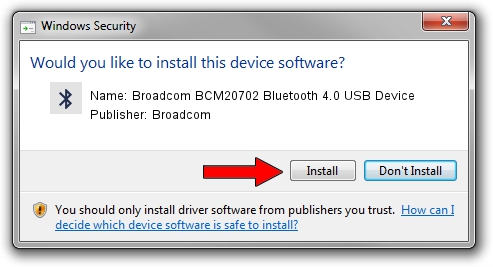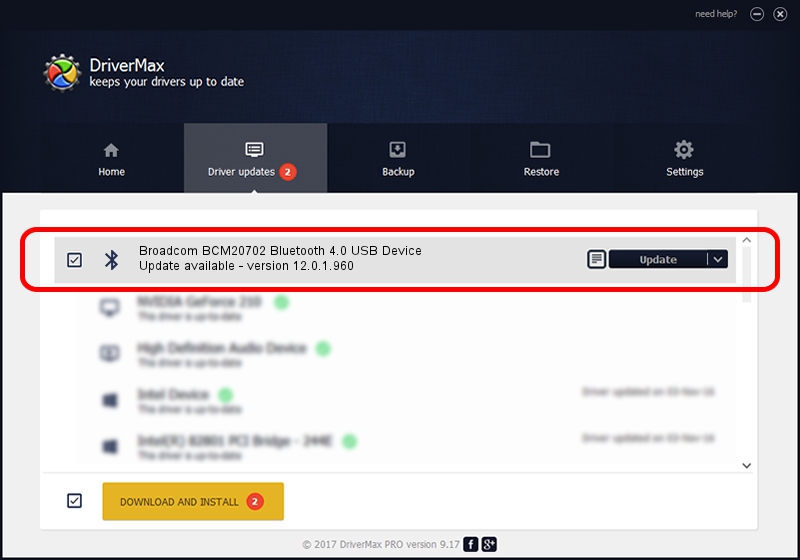Advertising seems to be blocked by your browser.
The ads help us provide this software and web site to you for free.
Please support our project by allowing our site to show ads.
Home /
Manufacturers /
Broadcom /
Broadcom BCM20702 Bluetooth 4.0 USB Device /
USB/VID_0930&PID_0221 /
12.0.1.960 Apr 22, 2016
Broadcom Broadcom BCM20702 Bluetooth 4.0 USB Device how to download and install the driver
Broadcom BCM20702 Bluetooth 4.0 USB Device is a Bluetooth hardware device. The developer of this driver was Broadcom. The hardware id of this driver is USB/VID_0930&PID_0221.
1. Manually install Broadcom Broadcom BCM20702 Bluetooth 4.0 USB Device driver
- Download the driver setup file for Broadcom Broadcom BCM20702 Bluetooth 4.0 USB Device driver from the link below. This is the download link for the driver version 12.0.1.960 dated 2016-04-22.
- Start the driver setup file from a Windows account with the highest privileges (rights). If your User Access Control (UAC) is enabled then you will have to confirm the installation of the driver and run the setup with administrative rights.
- Follow the driver setup wizard, which should be quite easy to follow. The driver setup wizard will scan your PC for compatible devices and will install the driver.
- Restart your PC and enjoy the fresh driver, it is as simple as that.
This driver was installed by many users and received an average rating of 3.9 stars out of 3833 votes.
2. How to use DriverMax to install Broadcom Broadcom BCM20702 Bluetooth 4.0 USB Device driver
The advantage of using DriverMax is that it will install the driver for you in just a few seconds and it will keep each driver up to date. How easy can you install a driver with DriverMax? Let's follow a few steps!
- Start DriverMax and press on the yellow button named ~SCAN FOR DRIVER UPDATES NOW~. Wait for DriverMax to analyze each driver on your PC.
- Take a look at the list of available driver updates. Search the list until you find the Broadcom Broadcom BCM20702 Bluetooth 4.0 USB Device driver. Click the Update button.
- That's it, you installed your first driver!

Jun 5 2024 9:24PM / Written by Dan Armano for DriverMax
follow @danarm