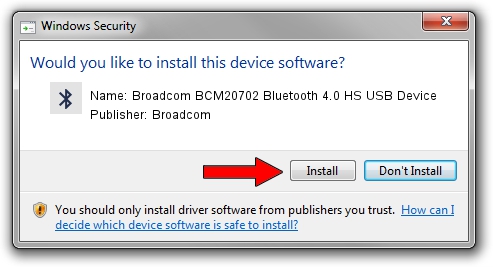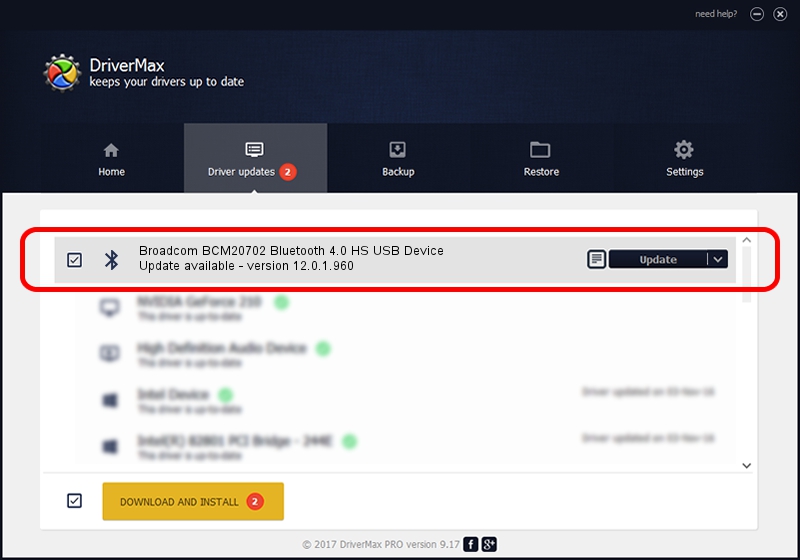Advertising seems to be blocked by your browser.
The ads help us provide this software and web site to you for free.
Please support our project by allowing our site to show ads.
Home /
Manufacturers /
Broadcom /
Broadcom BCM20702 Bluetooth 4.0 HS USB Device /
USB/VID_0A5C&PID_21DE /
12.0.1.960 Apr 22, 2016
Broadcom Broadcom BCM20702 Bluetooth 4.0 HS USB Device how to download and install the driver
Broadcom BCM20702 Bluetooth 4.0 HS USB Device is a Bluetooth device. The Windows version of this driver was developed by Broadcom. USB/VID_0A5C&PID_21DE is the matching hardware id of this device.
1. Broadcom Broadcom BCM20702 Bluetooth 4.0 HS USB Device driver - how to install it manually
- Download the driver setup file for Broadcom Broadcom BCM20702 Bluetooth 4.0 HS USB Device driver from the location below. This is the download link for the driver version 12.0.1.960 dated 2016-04-22.
- Run the driver installation file from a Windows account with administrative rights. If your User Access Control (UAC) is running then you will have to accept of the driver and run the setup with administrative rights.
- Follow the driver setup wizard, which should be quite easy to follow. The driver setup wizard will scan your PC for compatible devices and will install the driver.
- Shutdown and restart your computer and enjoy the updated driver, it is as simple as that.
Driver rating 3.7 stars out of 3707 votes.
2. Using DriverMax to install Broadcom Broadcom BCM20702 Bluetooth 4.0 HS USB Device driver
The advantage of using DriverMax is that it will setup the driver for you in just a few seconds and it will keep each driver up to date. How can you install a driver using DriverMax? Let's follow a few steps!
- Open DriverMax and click on the yellow button named ~SCAN FOR DRIVER UPDATES NOW~. Wait for DriverMax to scan and analyze each driver on your computer.
- Take a look at the list of driver updates. Search the list until you locate the Broadcom Broadcom BCM20702 Bluetooth 4.0 HS USB Device driver. Click on Update.
- That's all, the driver is now installed!

Jun 5 2024 9:28PM / Written by Dan Armano for DriverMax
follow @danarm