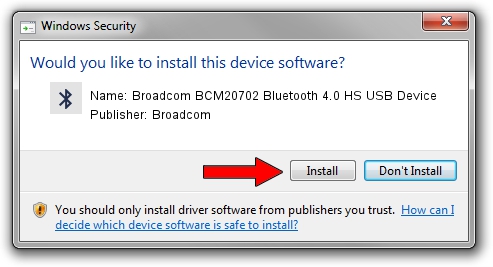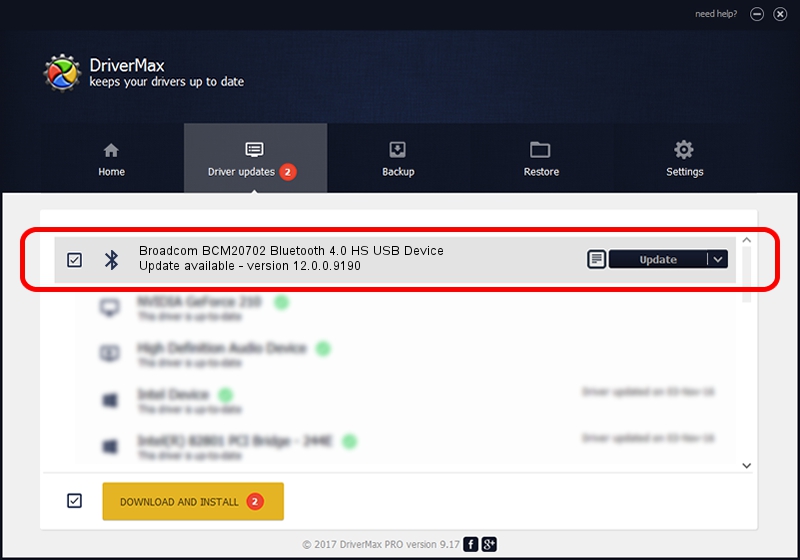Advertising seems to be blocked by your browser.
The ads help us provide this software and web site to you for free.
Please support our project by allowing our site to show ads.
Home /
Manufacturers /
Broadcom /
Broadcom BCM20702 Bluetooth 4.0 HS USB Device /
USB/VID_0A5C&PID_21DE /
12.0.0.9190 Jan 30, 2014
Broadcom Broadcom BCM20702 Bluetooth 4.0 HS USB Device driver download and installation
Broadcom BCM20702 Bluetooth 4.0 HS USB Device is a Bluetooth hardware device. The Windows version of this driver was developed by Broadcom. In order to make sure you are downloading the exact right driver the hardware id is USB/VID_0A5C&PID_21DE.
1. Install Broadcom Broadcom BCM20702 Bluetooth 4.0 HS USB Device driver manually
- Download the setup file for Broadcom Broadcom BCM20702 Bluetooth 4.0 HS USB Device driver from the link below. This download link is for the driver version 12.0.0.9190 dated 2014-01-30.
- Start the driver setup file from a Windows account with administrative rights. If your UAC (User Access Control) is running then you will have to confirm the installation of the driver and run the setup with administrative rights.
- Follow the driver installation wizard, which should be pretty straightforward. The driver installation wizard will analyze your PC for compatible devices and will install the driver.
- Restart your PC and enjoy the fresh driver, as you can see it was quite smple.
This driver was installed by many users and received an average rating of 3.9 stars out of 38581 votes.
2. Using DriverMax to install Broadcom Broadcom BCM20702 Bluetooth 4.0 HS USB Device driver
The most important advantage of using DriverMax is that it will install the driver for you in the easiest possible way and it will keep each driver up to date. How easy can you install a driver using DriverMax? Let's follow a few steps!
- Start DriverMax and press on the yellow button that says ~SCAN FOR DRIVER UPDATES NOW~. Wait for DriverMax to analyze each driver on your PC.
- Take a look at the list of driver updates. Search the list until you find the Broadcom Broadcom BCM20702 Bluetooth 4.0 HS USB Device driver. Click the Update button.
- Enjoy using the updated driver! :)

Aug 9 2016 2:11PM / Written by Daniel Statescu for DriverMax
follow @DanielStatescu