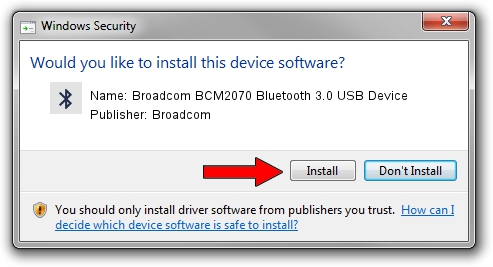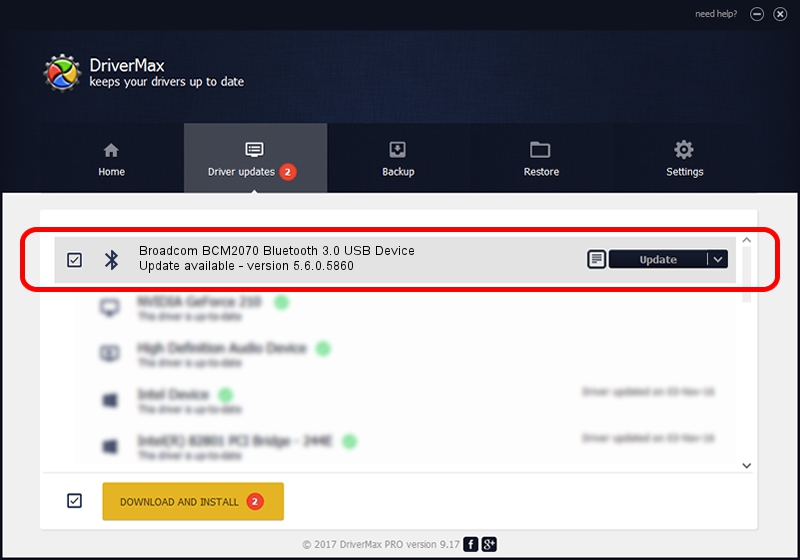Advertising seems to be blocked by your browser.
The ads help us provide this software and web site to you for free.
Please support our project by allowing our site to show ads.
Home /
Manufacturers /
Broadcom /
Broadcom BCM2070 Bluetooth 3.0 USB Device /
USB/VID_0A5C&PID_21B8 /
5.6.0.5860 Oct 03, 2010
Driver for Broadcom Broadcom BCM2070 Bluetooth 3.0 USB Device - downloading and installing it
Broadcom BCM2070 Bluetooth 3.0 USB Device is a Bluetooth for Windows hardware device. This Windows driver was developed by Broadcom. The hardware id of this driver is USB/VID_0A5C&PID_21B8; this string has to match your hardware.
1. Broadcom Broadcom BCM2070 Bluetooth 3.0 USB Device - install the driver manually
- Download the setup file for Broadcom Broadcom BCM2070 Bluetooth 3.0 USB Device driver from the location below. This download link is for the driver version 5.6.0.5860 released on 2010-10-03.
- Run the driver setup file from a Windows account with the highest privileges (rights). If your User Access Control (UAC) is enabled then you will have to confirm the installation of the driver and run the setup with administrative rights.
- Follow the driver setup wizard, which should be quite easy to follow. The driver setup wizard will analyze your PC for compatible devices and will install the driver.
- Restart your computer and enjoy the fresh driver, as you can see it was quite smple.
Driver rating 3.6 stars out of 89845 votes.
2. How to use DriverMax to install Broadcom Broadcom BCM2070 Bluetooth 3.0 USB Device driver
The most important advantage of using DriverMax is that it will install the driver for you in just a few seconds and it will keep each driver up to date. How can you install a driver with DriverMax? Let's follow a few steps!
- Open DriverMax and press on the yellow button that says ~SCAN FOR DRIVER UPDATES NOW~. Wait for DriverMax to scan and analyze each driver on your computer.
- Take a look at the list of driver updates. Scroll the list down until you locate the Broadcom Broadcom BCM2070 Bluetooth 3.0 USB Device driver. Click the Update button.
- Enjoy using the updated driver! :)