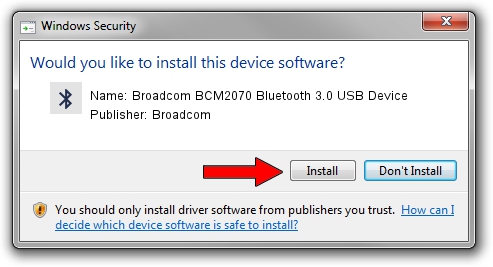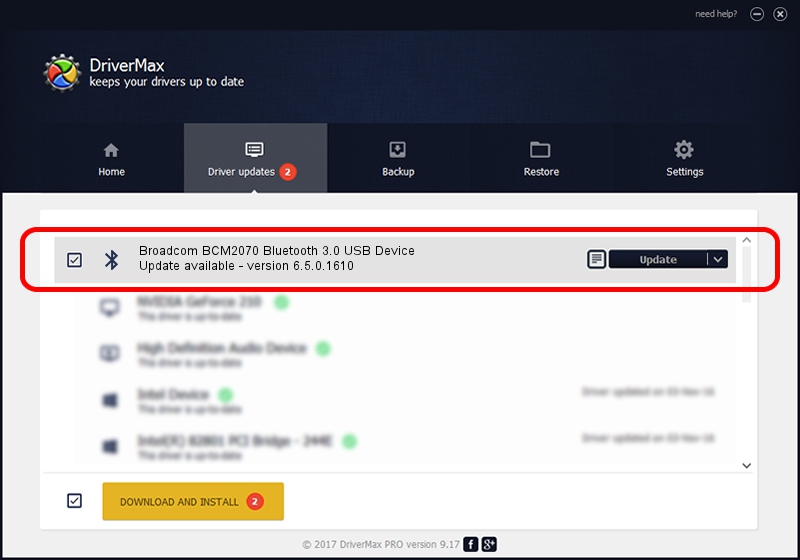Advertising seems to be blocked by your browser.
The ads help us provide this software and web site to you for free.
Please support our project by allowing our site to show ads.
Home /
Manufacturers /
Broadcom /
Broadcom BCM2070 Bluetooth 3.0 USB Device /
USB/VID_0A5C&PID_21AF /
6.5.0.1610 Jul 20, 2011
Download and install Broadcom Broadcom BCM2070 Bluetooth 3.0 USB Device driver
Broadcom BCM2070 Bluetooth 3.0 USB Device is a Bluetooth hardware device. This driver was developed by Broadcom. The hardware id of this driver is USB/VID_0A5C&PID_21AF; this string has to match your hardware.
1. Install Broadcom Broadcom BCM2070 Bluetooth 3.0 USB Device driver manually
- Download the setup file for Broadcom Broadcom BCM2070 Bluetooth 3.0 USB Device driver from the link below. This is the download link for the driver version 6.5.0.1610 released on 2011-07-20.
- Start the driver setup file from a Windows account with the highest privileges (rights). If your User Access Control (UAC) is started then you will have to confirm the installation of the driver and run the setup with administrative rights.
- Follow the driver setup wizard, which should be quite straightforward. The driver setup wizard will analyze your PC for compatible devices and will install the driver.
- Restart your computer and enjoy the fresh driver, as you can see it was quite smple.
This driver received an average rating of 3.1 stars out of 32801 votes.
2. How to install Broadcom Broadcom BCM2070 Bluetooth 3.0 USB Device driver using DriverMax
The advantage of using DriverMax is that it will setup the driver for you in just a few seconds and it will keep each driver up to date, not just this one. How easy can you install a driver using DriverMax? Let's follow a few steps!
- Open DriverMax and press on the yellow button that says ~SCAN FOR DRIVER UPDATES NOW~. Wait for DriverMax to analyze each driver on your PC.
- Take a look at the list of detected driver updates. Search the list until you locate the Broadcom Broadcom BCM2070 Bluetooth 3.0 USB Device driver. Click on Update.
- That's it, you installed your first driver!

Jul 15 2016 11:50AM / Written by Daniel Statescu for DriverMax
follow @DanielStatescu