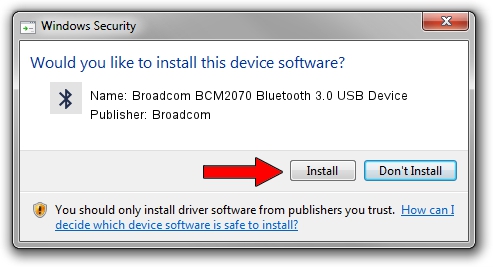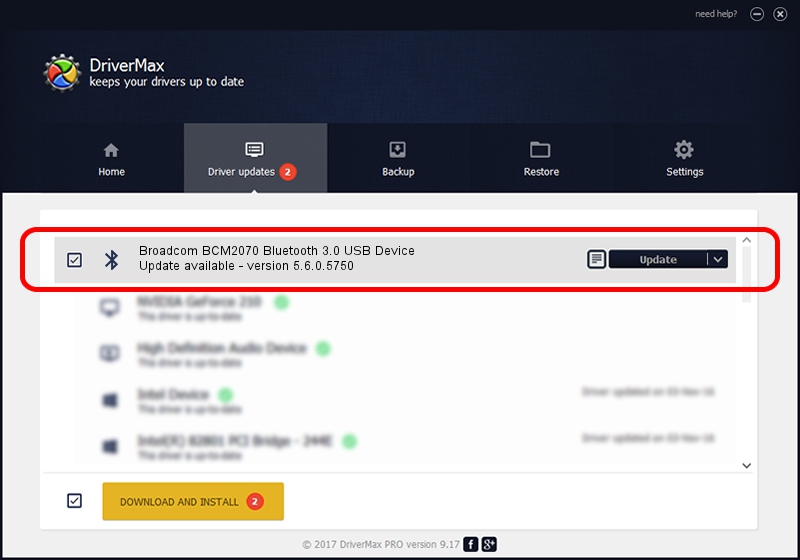Advertising seems to be blocked by your browser.
The ads help us provide this software and web site to you for free.
Please support our project by allowing our site to show ads.
Home /
Manufacturers /
Broadcom /
Broadcom BCM2070 Bluetooth 3.0 USB Device /
USB/VID_0A5C&PID_21AC /
5.6.0.5750 Sep 09, 2010
Driver for Broadcom Broadcom BCM2070 Bluetooth 3.0 USB Device - downloading and installing it
Broadcom BCM2070 Bluetooth 3.0 USB Device is a Bluetooth for Windows device. This Windows driver was developed by Broadcom. The hardware id of this driver is USB/VID_0A5C&PID_21AC; this string has to match your hardware.
1. Broadcom Broadcom BCM2070 Bluetooth 3.0 USB Device driver - how to install it manually
- You can download from the link below the driver setup file for the Broadcom Broadcom BCM2070 Bluetooth 3.0 USB Device driver. The archive contains version 5.6.0.5750 released on 2010-09-09 of the driver.
- Start the driver installer file from a user account with administrative rights. If your User Access Control (UAC) is started please accept of the driver and run the setup with administrative rights.
- Go through the driver installation wizard, which will guide you; it should be pretty easy to follow. The driver installation wizard will scan your computer and will install the right driver.
- When the operation finishes shutdown and restart your PC in order to use the updated driver. As you can see it was quite smple to install a Windows driver!
This driver was rated with an average of 4 stars by 90975 users.
2. How to use DriverMax to install Broadcom Broadcom BCM2070 Bluetooth 3.0 USB Device driver
The most important advantage of using DriverMax is that it will setup the driver for you in the easiest possible way and it will keep each driver up to date. How can you install a driver with DriverMax? Let's see!
- Start DriverMax and press on the yellow button named ~SCAN FOR DRIVER UPDATES NOW~. Wait for DriverMax to analyze each driver on your PC.
- Take a look at the list of driver updates. Search the list until you locate the Broadcom Broadcom BCM2070 Bluetooth 3.0 USB Device driver. Click the Update button.
- Enjoy using the updated driver! :)

Jul 17 2016 3:52AM / Written by Dan Armano for DriverMax
follow @danarm