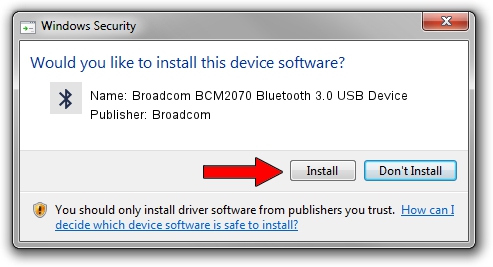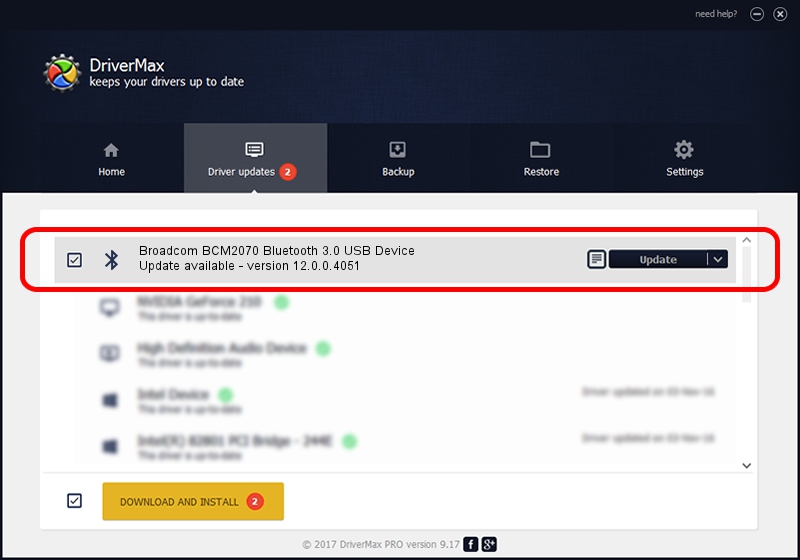Advertising seems to be blocked by your browser.
The ads help us provide this software and web site to you for free.
Please support our project by allowing our site to show ads.
Home /
Manufacturers /
Broadcom /
Broadcom BCM2070 Bluetooth 3.0 USB Device /
USB/VID_0A5C&PID_219D /
12.0.0.4051 Nov 08, 2012
Broadcom Broadcom BCM2070 Bluetooth 3.0 USB Device - two ways of downloading and installing the driver
Broadcom BCM2070 Bluetooth 3.0 USB Device is a Bluetooth device. The developer of this driver was Broadcom. USB/VID_0A5C&PID_219D is the matching hardware id of this device.
1. Manually install Broadcom Broadcom BCM2070 Bluetooth 3.0 USB Device driver
- Download the setup file for Broadcom Broadcom BCM2070 Bluetooth 3.0 USB Device driver from the location below. This is the download link for the driver version 12.0.0.4051 dated 2012-11-08.
- Start the driver setup file from a Windows account with administrative rights. If your User Access Control Service (UAC) is enabled then you will have to confirm the installation of the driver and run the setup with administrative rights.
- Follow the driver setup wizard, which should be quite easy to follow. The driver setup wizard will scan your PC for compatible devices and will install the driver.
- Shutdown and restart your computer and enjoy the new driver, it is as simple as that.
This driver was installed by many users and received an average rating of 3 stars out of 99737 votes.
2. How to install Broadcom Broadcom BCM2070 Bluetooth 3.0 USB Device driver using DriverMax
The advantage of using DriverMax is that it will install the driver for you in just a few seconds and it will keep each driver up to date, not just this one. How easy can you install a driver using DriverMax? Let's see!
- Start DriverMax and click on the yellow button that says ~SCAN FOR DRIVER UPDATES NOW~. Wait for DriverMax to scan and analyze each driver on your computer.
- Take a look at the list of available driver updates. Scroll the list down until you locate the Broadcom Broadcom BCM2070 Bluetooth 3.0 USB Device driver. Click on Update.
- Enjoy using the updated driver! :)

Jul 16 2016 4:25AM / Written by Daniel Statescu for DriverMax
follow @DanielStatescu