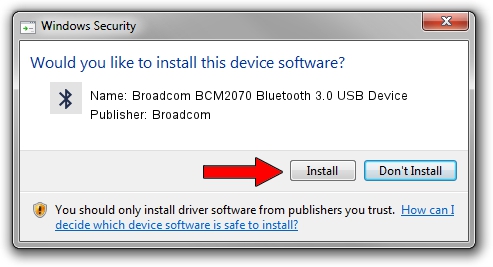Advertising seems to be blocked by your browser.
The ads help us provide this software and web site to you for free.
Please support our project by allowing our site to show ads.
Home /
Manufacturers /
Broadcom /
Broadcom BCM2070 Bluetooth 3.0 USB Device /
USB/VID_0A5C&PID_2196 /
5.6.0.8700 Oct 26, 2012
Broadcom Broadcom BCM2070 Bluetooth 3.0 USB Device driver download and installation
Broadcom BCM2070 Bluetooth 3.0 USB Device is a Bluetooth for Windows hardware device. This Windows driver was developed by Broadcom. USB/VID_0A5C&PID_2196 is the matching hardware id of this device.
1. Install Broadcom Broadcom BCM2070 Bluetooth 3.0 USB Device driver manually
- Download the setup file for Broadcom Broadcom BCM2070 Bluetooth 3.0 USB Device driver from the location below. This is the download link for the driver version 5.6.0.8700 dated 2012-10-26.
- Run the driver installation file from a Windows account with administrative rights. If your User Access Control (UAC) is enabled then you will have to confirm the installation of the driver and run the setup with administrative rights.
- Follow the driver setup wizard, which should be pretty easy to follow. The driver setup wizard will scan your PC for compatible devices and will install the driver.
- Shutdown and restart your computer and enjoy the fresh driver, it is as simple as that.
This driver was rated with an average of 3.1 stars by 19894 users.
2. How to install Broadcom Broadcom BCM2070 Bluetooth 3.0 USB Device driver using DriverMax
The advantage of using DriverMax is that it will install the driver for you in the easiest possible way and it will keep each driver up to date, not just this one. How can you install a driver with DriverMax? Let's follow a few steps!
- Start DriverMax and push on the yellow button named ~SCAN FOR DRIVER UPDATES NOW~. Wait for DriverMax to analyze each driver on your PC.
- Take a look at the list of available driver updates. Scroll the list down until you locate the Broadcom Broadcom BCM2070 Bluetooth 3.0 USB Device driver. Click the Update button.
- That's all, the driver is now installed!

Jul 26 2016 8:31AM / Written by Daniel Statescu for DriverMax
follow @DanielStatescu