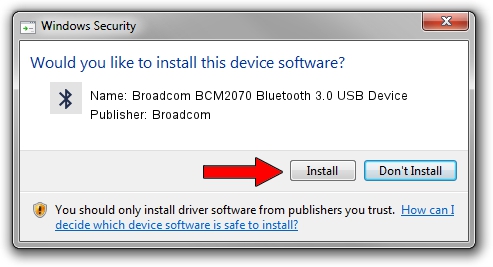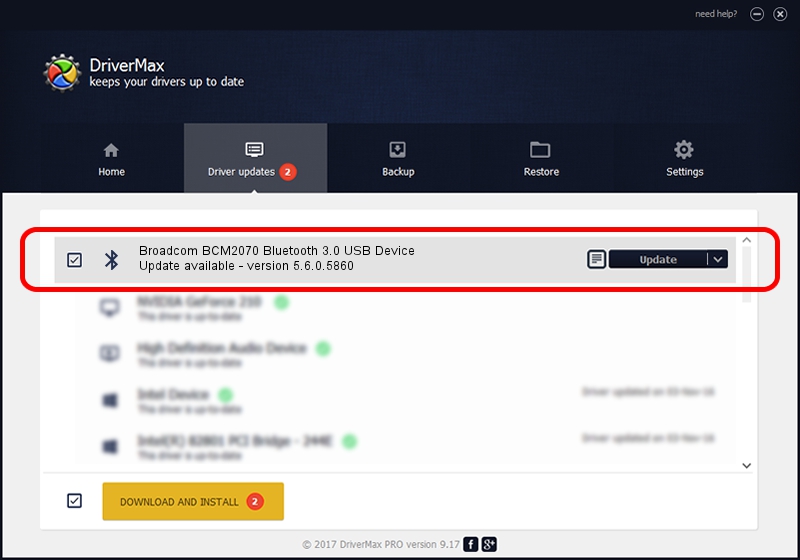Advertising seems to be blocked by your browser.
The ads help us provide this software and web site to you for free.
Please support our project by allowing our site to show ads.
Home /
Manufacturers /
Broadcom /
Broadcom BCM2070 Bluetooth 3.0 USB Device /
USB/VID_0A5C&PID_2192 /
5.6.0.5860 Oct 03, 2010
Broadcom Broadcom BCM2070 Bluetooth 3.0 USB Device how to download and install the driver
Broadcom BCM2070 Bluetooth 3.0 USB Device is a Bluetooth for Windows hardware device. This Windows driver was developed by Broadcom. The hardware id of this driver is USB/VID_0A5C&PID_2192.
1. Manually install Broadcom Broadcom BCM2070 Bluetooth 3.0 USB Device driver
- Download the setup file for Broadcom Broadcom BCM2070 Bluetooth 3.0 USB Device driver from the link below. This is the download link for the driver version 5.6.0.5860 dated 2010-10-03.
- Start the driver installation file from a Windows account with the highest privileges (rights). If your UAC (User Access Control) is enabled then you will have to confirm the installation of the driver and run the setup with administrative rights.
- Go through the driver setup wizard, which should be pretty easy to follow. The driver setup wizard will scan your PC for compatible devices and will install the driver.
- Shutdown and restart your PC and enjoy the updated driver, it is as simple as that.
Driver rating 3.8 stars out of 2045 votes.
2. The easy way: using DriverMax to install Broadcom Broadcom BCM2070 Bluetooth 3.0 USB Device driver
The most important advantage of using DriverMax is that it will setup the driver for you in just a few seconds and it will keep each driver up to date. How can you install a driver with DriverMax? Let's take a look!
- Start DriverMax and press on the yellow button named ~SCAN FOR DRIVER UPDATES NOW~. Wait for DriverMax to analyze each driver on your computer.
- Take a look at the list of driver updates. Scroll the list down until you find the Broadcom Broadcom BCM2070 Bluetooth 3.0 USB Device driver. Click the Update button.
- Finished installing the driver!

Jul 14 2016 5:36PM / Written by Andreea Kartman for DriverMax
follow @DeeaKartman