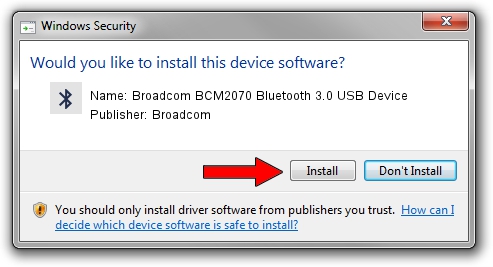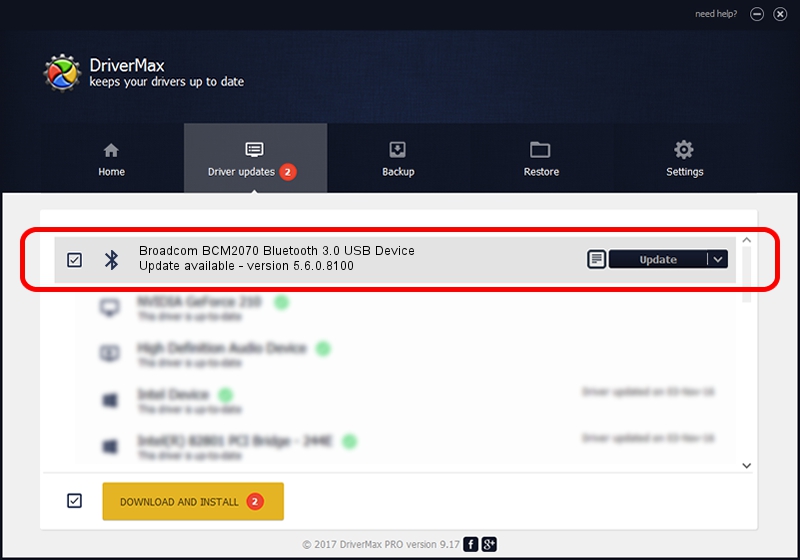Advertising seems to be blocked by your browser.
The ads help us provide this software and web site to you for free.
Please support our project by allowing our site to show ads.
Home /
Manufacturers /
Broadcom /
Broadcom BCM2070 Bluetooth 3.0 USB Device /
USB/VID_0A5C&PID_2188 /
5.6.0.8100 Apr 26, 2012
Broadcom Broadcom BCM2070 Bluetooth 3.0 USB Device how to download and install the driver
Broadcom BCM2070 Bluetooth 3.0 USB Device is a Bluetooth for Windows hardware device. The Windows version of this driver was developed by Broadcom. In order to make sure you are downloading the exact right driver the hardware id is USB/VID_0A5C&PID_2188.
1. Install Broadcom Broadcom BCM2070 Bluetooth 3.0 USB Device driver manually
- Download the driver setup file for Broadcom Broadcom BCM2070 Bluetooth 3.0 USB Device driver from the link below. This is the download link for the driver version 5.6.0.8100 released on 2012-04-26.
- Start the driver setup file from a Windows account with the highest privileges (rights). If your UAC (User Access Control) is enabled then you will have to confirm the installation of the driver and run the setup with administrative rights.
- Go through the driver setup wizard, which should be quite straightforward. The driver setup wizard will analyze your PC for compatible devices and will install the driver.
- Shutdown and restart your PC and enjoy the fresh driver, as you can see it was quite smple.
This driver received an average rating of 3.6 stars out of 40862 votes.
2. Using DriverMax to install Broadcom Broadcom BCM2070 Bluetooth 3.0 USB Device driver
The advantage of using DriverMax is that it will setup the driver for you in the easiest possible way and it will keep each driver up to date. How easy can you install a driver with DriverMax? Let's take a look!
- Open DriverMax and click on the yellow button named ~SCAN FOR DRIVER UPDATES NOW~. Wait for DriverMax to scan and analyze each driver on your computer.
- Take a look at the list of detected driver updates. Scroll the list down until you find the Broadcom Broadcom BCM2070 Bluetooth 3.0 USB Device driver. Click the Update button.
- Enjoy using the updated driver! :)

Jul 13 2016 10:19AM / Written by Dan Armano for DriverMax
follow @danarm