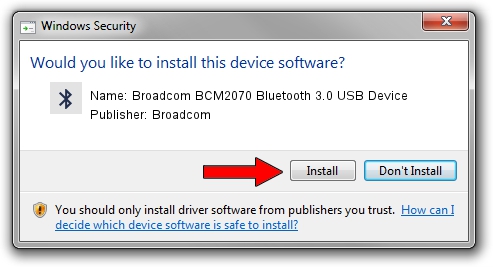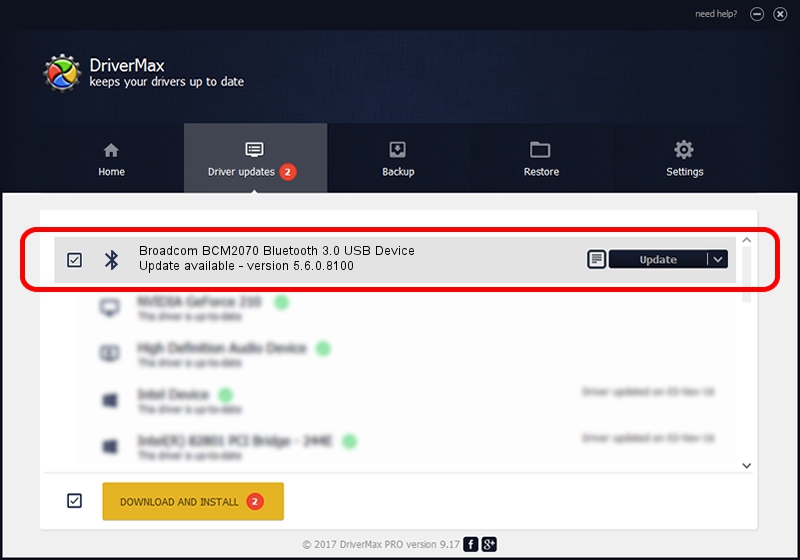Advertising seems to be blocked by your browser.
The ads help us provide this software and web site to you for free.
Please support our project by allowing our site to show ads.
Home /
Manufacturers /
Broadcom /
Broadcom BCM2070 Bluetooth 3.0 USB Device /
USB/VID_0A5C&PID_2182 /
5.6.0.8100 Apr 26, 2012
Driver for Broadcom Broadcom BCM2070 Bluetooth 3.0 USB Device - downloading and installing it
Broadcom BCM2070 Bluetooth 3.0 USB Device is a Bluetooth for Windows hardware device. This Windows driver was developed by Broadcom. USB/VID_0A5C&PID_2182 is the matching hardware id of this device.
1. Install Broadcom Broadcom BCM2070 Bluetooth 3.0 USB Device driver manually
- Download the driver setup file for Broadcom Broadcom BCM2070 Bluetooth 3.0 USB Device driver from the link below. This is the download link for the driver version 5.6.0.8100 released on 2012-04-26.
- Run the driver setup file from a Windows account with administrative rights. If your UAC (User Access Control) is enabled then you will have to accept of the driver and run the setup with administrative rights.
- Follow the driver installation wizard, which should be pretty easy to follow. The driver installation wizard will scan your PC for compatible devices and will install the driver.
- Restart your PC and enjoy the new driver, it is as simple as that.
Driver rating 3.3 stars out of 40221 votes.
2. Installing the Broadcom Broadcom BCM2070 Bluetooth 3.0 USB Device driver using DriverMax: the easy way
The advantage of using DriverMax is that it will setup the driver for you in the easiest possible way and it will keep each driver up to date, not just this one. How can you install a driver with DriverMax? Let's take a look!
- Start DriverMax and click on the yellow button that says ~SCAN FOR DRIVER UPDATES NOW~. Wait for DriverMax to scan and analyze each driver on your computer.
- Take a look at the list of detected driver updates. Search the list until you locate the Broadcom Broadcom BCM2070 Bluetooth 3.0 USB Device driver. Click the Update button.
- Finished installing the driver!

Jul 13 2016 10:17AM / Written by Dan Armano for DriverMax
follow @danarm