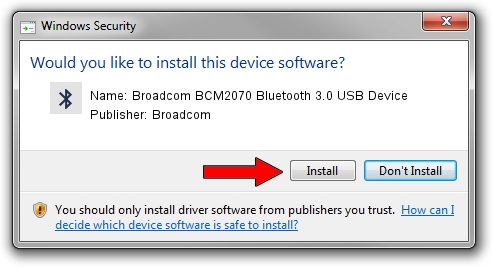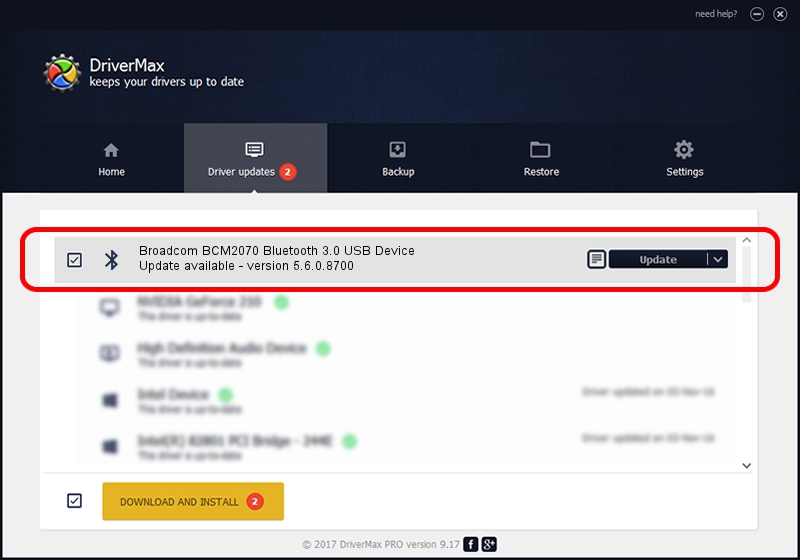Advertising seems to be blocked by your browser.
The ads help us provide this software and web site to you for free.
Please support our project by allowing our site to show ads.
Home /
Manufacturers /
Broadcom /
Broadcom BCM2070 Bluetooth 3.0 USB Device /
USB/VID_0A5C&PID_2180 /
5.6.0.8700 Oct 26, 2012
Broadcom Broadcom BCM2070 Bluetooth 3.0 USB Device - two ways of downloading and installing the driver
Broadcom BCM2070 Bluetooth 3.0 USB Device is a Bluetooth for Windows device. This driver was developed by Broadcom. USB/VID_0A5C&PID_2180 is the matching hardware id of this device.
1. Install Broadcom Broadcom BCM2070 Bluetooth 3.0 USB Device driver manually
- Download the driver setup file for Broadcom Broadcom BCM2070 Bluetooth 3.0 USB Device driver from the link below. This is the download link for the driver version 5.6.0.8700 dated 2012-10-26.
- Run the driver installation file from a Windows account with the highest privileges (rights). If your User Access Control (UAC) is running then you will have to accept of the driver and run the setup with administrative rights.
- Go through the driver installation wizard, which should be quite easy to follow. The driver installation wizard will analyze your PC for compatible devices and will install the driver.
- Restart your computer and enjoy the fresh driver, it is as simple as that.
Driver rating 3.8 stars out of 22529 votes.
2. How to install Broadcom Broadcom BCM2070 Bluetooth 3.0 USB Device driver using DriverMax
The advantage of using DriverMax is that it will setup the driver for you in the easiest possible way and it will keep each driver up to date, not just this one. How can you install a driver with DriverMax? Let's see!
- Start DriverMax and click on the yellow button that says ~SCAN FOR DRIVER UPDATES NOW~. Wait for DriverMax to scan and analyze each driver on your PC.
- Take a look at the list of available driver updates. Scroll the list down until you locate the Broadcom Broadcom BCM2070 Bluetooth 3.0 USB Device driver. Click on Update.
- Finished installing the driver!

Jul 26 2016 8:18AM / Written by Dan Armano for DriverMax
follow @danarm