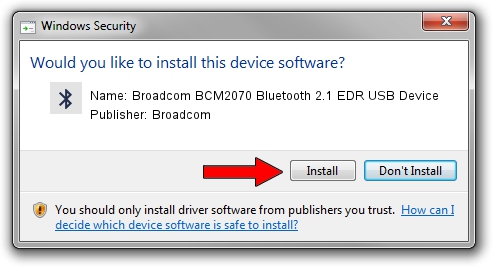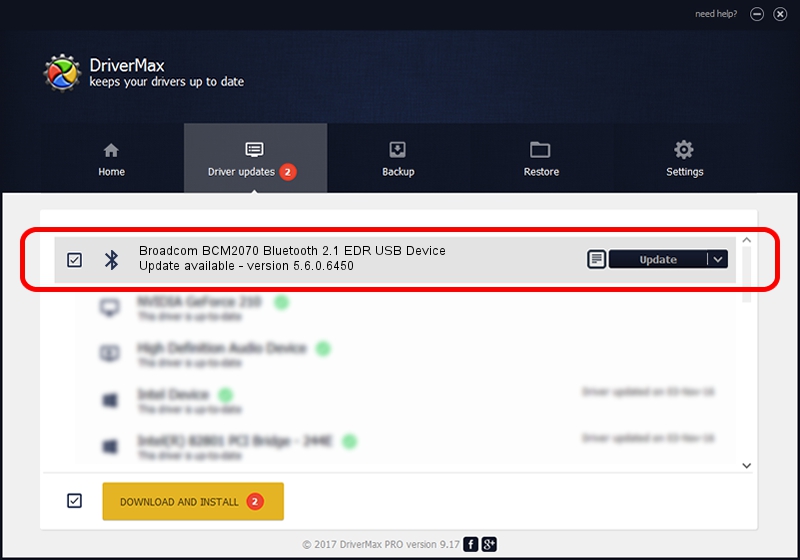Advertising seems to be blocked by your browser.
The ads help us provide this software and web site to you for free.
Please support our project by allowing our site to show ads.
Home /
Manufacturers /
Broadcom /
Broadcom BCM2070 Bluetooth 2.1 EDR USB Device /
USB/VID_0B05&PID_1788 /
5.6.0.6450 Dec 08, 2010
Driver for Broadcom Broadcom BCM2070 Bluetooth 2.1 EDR USB Device - downloading and installing it
Broadcom BCM2070 Bluetooth 2.1 EDR USB Device is a Bluetooth for Windows device. The Windows version of this driver was developed by Broadcom. The hardware id of this driver is USB/VID_0B05&PID_1788.
1. Manually install Broadcom Broadcom BCM2070 Bluetooth 2.1 EDR USB Device driver
- Download the setup file for Broadcom Broadcom BCM2070 Bluetooth 2.1 EDR USB Device driver from the link below. This download link is for the driver version 5.6.0.6450 released on 2010-12-08.
- Run the driver installation file from a Windows account with administrative rights. If your User Access Control (UAC) is running then you will have to accept of the driver and run the setup with administrative rights.
- Follow the driver installation wizard, which should be quite easy to follow. The driver installation wizard will scan your PC for compatible devices and will install the driver.
- Shutdown and restart your PC and enjoy the updated driver, as you can see it was quite smple.
Driver rating 3.6 stars out of 45989 votes.
2. Installing the Broadcom Broadcom BCM2070 Bluetooth 2.1 EDR USB Device driver using DriverMax: the easy way
The advantage of using DriverMax is that it will setup the driver for you in just a few seconds and it will keep each driver up to date. How easy can you install a driver using DriverMax? Let's take a look!
- Start DriverMax and click on the yellow button named ~SCAN FOR DRIVER UPDATES NOW~. Wait for DriverMax to scan and analyze each driver on your PC.
- Take a look at the list of available driver updates. Scroll the list down until you locate the Broadcom Broadcom BCM2070 Bluetooth 2.1 EDR USB Device driver. Click on Update.
- Finished installing the driver!

Jul 24 2016 2:06PM / Written by Andreea Kartman for DriverMax
follow @DeeaKartman