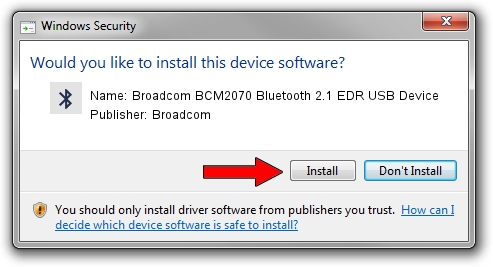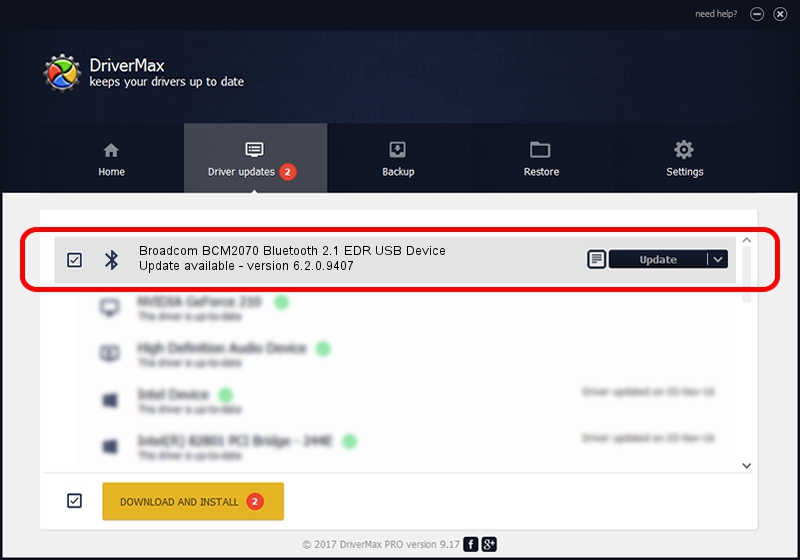Advertising seems to be blocked by your browser.
The ads help us provide this software and web site to you for free.
Please support our project by allowing our site to show ads.
Home /
Manufacturers /
Broadcom /
Broadcom BCM2070 Bluetooth 2.1 EDR USB Device /
USB/VID_0A5C&Pid_218C /
6.2.0.9407 Sep 11, 2009
Broadcom Broadcom BCM2070 Bluetooth 2.1 EDR USB Device - two ways of downloading and installing the driver
Broadcom BCM2070 Bluetooth 2.1 EDR USB Device is a Bluetooth device. The developer of this driver was Broadcom. USB/VID_0A5C&Pid_218C is the matching hardware id of this device.
1. Manually install Broadcom Broadcom BCM2070 Bluetooth 2.1 EDR USB Device driver
- You can download from the link below the driver setup file for the Broadcom Broadcom BCM2070 Bluetooth 2.1 EDR USB Device driver. The archive contains version 6.2.0.9407 dated 2009-09-11 of the driver.
- Start the driver installer file from a user account with administrative rights. If your User Access Control Service (UAC) is started please accept of the driver and run the setup with administrative rights.
- Follow the driver setup wizard, which will guide you; it should be pretty easy to follow. The driver setup wizard will scan your computer and will install the right driver.
- When the operation finishes restart your computer in order to use the updated driver. It is as simple as that to install a Windows driver!
This driver received an average rating of 3.3 stars out of 83600 votes.
2. Installing the Broadcom Broadcom BCM2070 Bluetooth 2.1 EDR USB Device driver using DriverMax: the easy way
The most important advantage of using DriverMax is that it will install the driver for you in the easiest possible way and it will keep each driver up to date. How can you install a driver using DriverMax? Let's follow a few steps!
- Start DriverMax and press on the yellow button that says ~SCAN FOR DRIVER UPDATES NOW~. Wait for DriverMax to analyze each driver on your computer.
- Take a look at the list of available driver updates. Scroll the list down until you find the Broadcom Broadcom BCM2070 Bluetooth 2.1 EDR USB Device driver. Click the Update button.
- Enjoy using the updated driver! :)

Jul 28 2016 5:23AM / Written by Daniel Statescu for DriverMax
follow @DanielStatescu