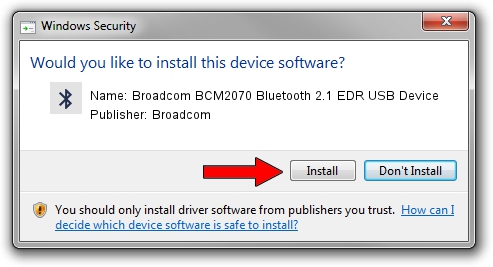Advertising seems to be blocked by your browser.
The ads help us provide this software and web site to you for free.
Please support our project by allowing our site to show ads.
Home /
Manufacturers /
Broadcom /
Broadcom BCM2070 Bluetooth 2.1 EDR USB Device /
USB/VID_0A5C&Pid_2119 /
6.2.0.9500 Sep 11, 2009
Download and install Broadcom Broadcom BCM2070 Bluetooth 2.1 EDR USB Device driver
Broadcom BCM2070 Bluetooth 2.1 EDR USB Device is a Bluetooth device. This Windows driver was developed by Broadcom. The hardware id of this driver is USB/VID_0A5C&Pid_2119.
1. Broadcom Broadcom BCM2070 Bluetooth 2.1 EDR USB Device driver - how to install it manually
- Download the driver setup file for Broadcom Broadcom BCM2070 Bluetooth 2.1 EDR USB Device driver from the location below. This is the download link for the driver version 6.2.0.9500 dated 2009-09-11.
- Start the driver installation file from a Windows account with administrative rights. If your UAC (User Access Control) is running then you will have to confirm the installation of the driver and run the setup with administrative rights.
- Follow the driver setup wizard, which should be quite straightforward. The driver setup wizard will analyze your PC for compatible devices and will install the driver.
- Shutdown and restart your PC and enjoy the updated driver, as you can see it was quite smple.
This driver was rated with an average of 3.1 stars by 71763 users.
2. How to use DriverMax to install Broadcom Broadcom BCM2070 Bluetooth 2.1 EDR USB Device driver
The most important advantage of using DriverMax is that it will setup the driver for you in just a few seconds and it will keep each driver up to date. How can you install a driver with DriverMax? Let's see!
- Open DriverMax and push on the yellow button named ~SCAN FOR DRIVER UPDATES NOW~. Wait for DriverMax to analyze each driver on your PC.
- Take a look at the list of driver updates. Search the list until you locate the Broadcom Broadcom BCM2070 Bluetooth 2.1 EDR USB Device driver. Click on Update.
- Finished installing the driver!

Jul 3 2016 8:57PM / Written by Dan Armano for DriverMax
follow @danarm