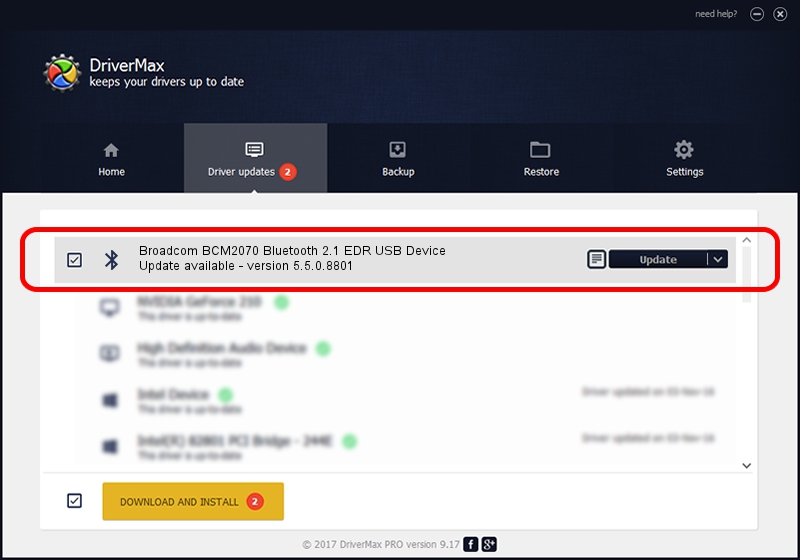Advertising seems to be blocked by your browser.
The ads help us provide this software and web site to you for free.
Please support our project by allowing our site to show ads.
Home /
Manufacturers /
Broadcom /
Broadcom BCM2070 Bluetooth 2.1 EDR USB Device /
USB/VID_0A5C&PID_218F /
5.5.0.8801 May 10, 2010
Broadcom Broadcom BCM2070 Bluetooth 2.1 EDR USB Device - two ways of downloading and installing the driver
Broadcom BCM2070 Bluetooth 2.1 EDR USB Device is a Bluetooth for Windows hardware device. This driver was developed by Broadcom. The hardware id of this driver is USB/VID_0A5C&PID_218F.
1. Install Broadcom Broadcom BCM2070 Bluetooth 2.1 EDR USB Device driver manually
- Download the setup file for Broadcom Broadcom BCM2070 Bluetooth 2.1 EDR USB Device driver from the location below. This is the download link for the driver version 5.5.0.8801 dated 2010-05-10.
- Start the driver setup file from a Windows account with administrative rights. If your User Access Control Service (UAC) is running then you will have to accept of the driver and run the setup with administrative rights.
- Follow the driver setup wizard, which should be pretty easy to follow. The driver setup wizard will scan your PC for compatible devices and will install the driver.
- Restart your PC and enjoy the new driver, it is as simple as that.
Driver rating 3.6 stars out of 56243 votes.
2. How to use DriverMax to install Broadcom Broadcom BCM2070 Bluetooth 2.1 EDR USB Device driver
The most important advantage of using DriverMax is that it will install the driver for you in just a few seconds and it will keep each driver up to date. How easy can you install a driver using DriverMax? Let's follow a few steps!
- Open DriverMax and push on the yellow button named ~SCAN FOR DRIVER UPDATES NOW~. Wait for DriverMax to scan and analyze each driver on your computer.
- Take a look at the list of detected driver updates. Search the list until you locate the Broadcom Broadcom BCM2070 Bluetooth 2.1 EDR USB Device driver. Click the Update button.
- Enjoy using the updated driver! :)

Jul 10 2016 6:13PM / Written by Daniel Statescu for DriverMax
follow @DanielStatescu