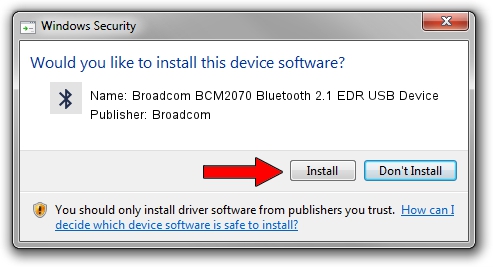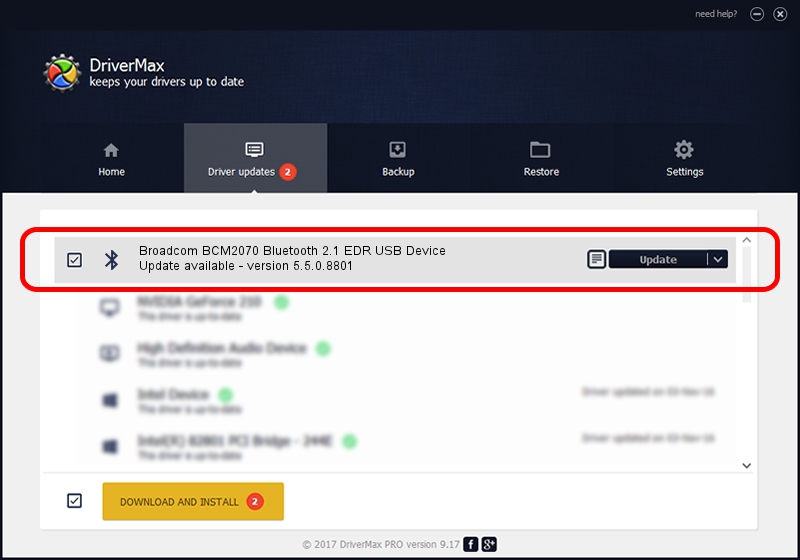Advertising seems to be blocked by your browser.
The ads help us provide this software and web site to you for free.
Please support our project by allowing our site to show ads.
Home /
Manufacturers /
Broadcom /
Broadcom BCM2070 Bluetooth 2.1 EDR USB Device /
USB/VID_0A5C&PID_218E /
5.5.0.8801 May 10, 2010
Download and install Broadcom Broadcom BCM2070 Bluetooth 2.1 EDR USB Device driver
Broadcom BCM2070 Bluetooth 2.1 EDR USB Device is a Bluetooth for Windows device. This Windows driver was developed by Broadcom. The hardware id of this driver is USB/VID_0A5C&PID_218E.
1. Broadcom Broadcom BCM2070 Bluetooth 2.1 EDR USB Device - install the driver manually
- Download the driver setup file for Broadcom Broadcom BCM2070 Bluetooth 2.1 EDR USB Device driver from the link below. This download link is for the driver version 5.5.0.8801 released on 2010-05-10.
- Run the driver setup file from a Windows account with administrative rights. If your UAC (User Access Control) is running then you will have to accept of the driver and run the setup with administrative rights.
- Go through the driver setup wizard, which should be quite easy to follow. The driver setup wizard will scan your PC for compatible devices and will install the driver.
- Restart your computer and enjoy the fresh driver, as you can see it was quite smple.
This driver received an average rating of 3.2 stars out of 56291 votes.
2. Using DriverMax to install Broadcom Broadcom BCM2070 Bluetooth 2.1 EDR USB Device driver
The advantage of using DriverMax is that it will setup the driver for you in the easiest possible way and it will keep each driver up to date. How easy can you install a driver with DriverMax? Let's take a look!
- Open DriverMax and press on the yellow button that says ~SCAN FOR DRIVER UPDATES NOW~. Wait for DriverMax to analyze each driver on your PC.
- Take a look at the list of detected driver updates. Search the list until you find the Broadcom Broadcom BCM2070 Bluetooth 2.1 EDR USB Device driver. Click on Update.
- Enjoy using the updated driver! :)

Jul 10 2016 6:13PM / Written by Dan Armano for DriverMax
follow @danarm