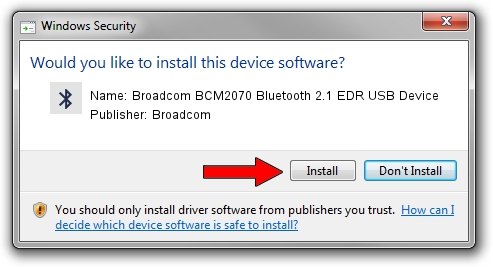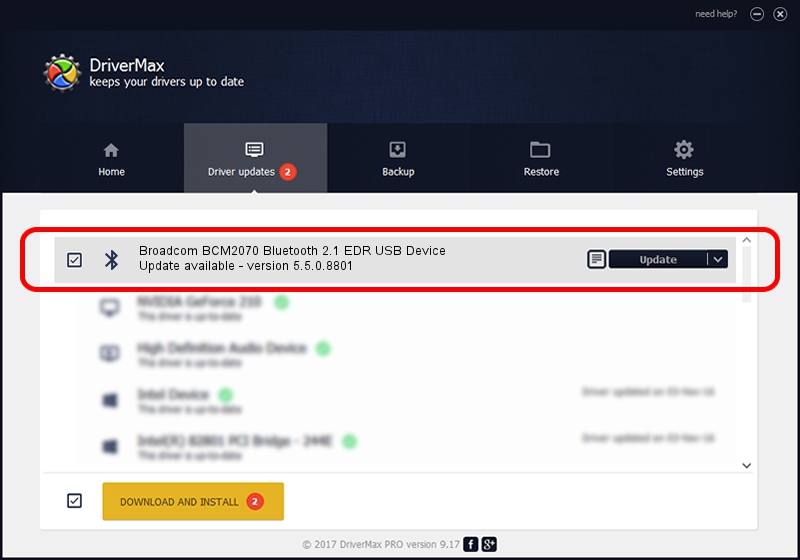Advertising seems to be blocked by your browser.
The ads help us provide this software and web site to you for free.
Please support our project by allowing our site to show ads.
Home /
Manufacturers /
Broadcom /
Broadcom BCM2070 Bluetooth 2.1 EDR USB Device /
USB/VID_0A5C&PID_2184 /
5.5.0.8801 May 10, 2010
Download and install Broadcom Broadcom BCM2070 Bluetooth 2.1 EDR USB Device driver
Broadcom BCM2070 Bluetooth 2.1 EDR USB Device is a Bluetooth for Windows hardware device. This driver was developed by Broadcom. In order to make sure you are downloading the exact right driver the hardware id is USB/VID_0A5C&PID_2184.
1. Install Broadcom Broadcom BCM2070 Bluetooth 2.1 EDR USB Device driver manually
- Download the driver setup file for Broadcom Broadcom BCM2070 Bluetooth 2.1 EDR USB Device driver from the link below. This is the download link for the driver version 5.5.0.8801 dated 2010-05-10.
- Run the driver setup file from a Windows account with the highest privileges (rights). If your User Access Control Service (UAC) is running then you will have to accept of the driver and run the setup with administrative rights.
- Follow the driver setup wizard, which should be pretty easy to follow. The driver setup wizard will analyze your PC for compatible devices and will install the driver.
- Restart your PC and enjoy the updated driver, as you can see it was quite smple.
Driver rating 4 stars out of 86984 votes.
2. Using DriverMax to install Broadcom Broadcom BCM2070 Bluetooth 2.1 EDR USB Device driver
The advantage of using DriverMax is that it will setup the driver for you in just a few seconds and it will keep each driver up to date, not just this one. How easy can you install a driver with DriverMax? Let's take a look!
- Open DriverMax and click on the yellow button that says ~SCAN FOR DRIVER UPDATES NOW~. Wait for DriverMax to analyze each driver on your PC.
- Take a look at the list of driver updates. Search the list until you locate the Broadcom Broadcom BCM2070 Bluetooth 2.1 EDR USB Device driver. Click the Update button.
- That's it, you installed your first driver!

Jul 7 2016 2:07AM / Written by Andreea Kartman for DriverMax
follow @DeeaKartman