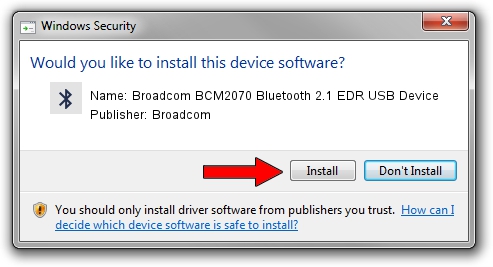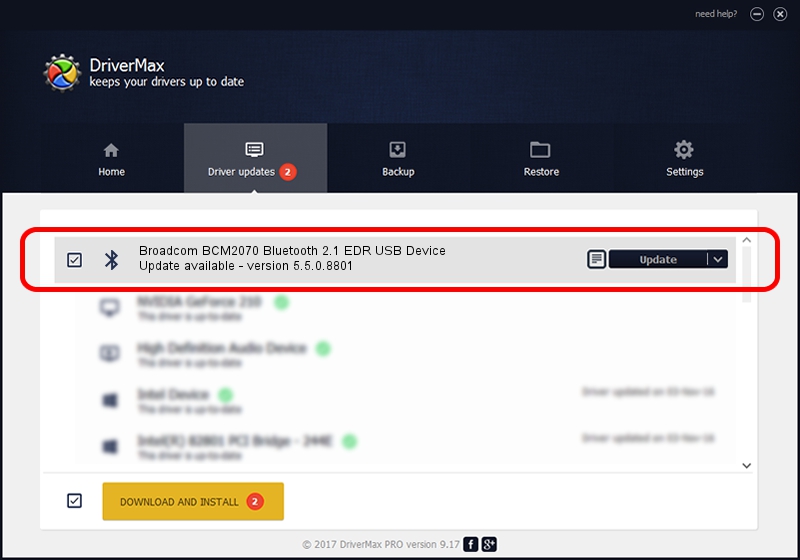Advertising seems to be blocked by your browser.
The ads help us provide this software and web site to you for free.
Please support our project by allowing our site to show ads.
Home /
Manufacturers /
Broadcom /
Broadcom BCM2070 Bluetooth 2.1 EDR USB Device /
USB/VID_0A5C&PID_2070 /
5.5.0.8801 May 10, 2010
Download and install Broadcom Broadcom BCM2070 Bluetooth 2.1 EDR USB Device driver
Broadcom BCM2070 Bluetooth 2.1 EDR USB Device is a Bluetooth for Windows hardware device. This driver was developed by Broadcom. The hardware id of this driver is USB/VID_0A5C&PID_2070.
1. Manually install Broadcom Broadcom BCM2070 Bluetooth 2.1 EDR USB Device driver
- Download the setup file for Broadcom Broadcom BCM2070 Bluetooth 2.1 EDR USB Device driver from the location below. This is the download link for the driver version 5.5.0.8801 dated 2010-05-10.
- Start the driver installation file from a Windows account with the highest privileges (rights). If your User Access Control (UAC) is running then you will have to confirm the installation of the driver and run the setup with administrative rights.
- Follow the driver installation wizard, which should be quite straightforward. The driver installation wizard will analyze your PC for compatible devices and will install the driver.
- Shutdown and restart your PC and enjoy the updated driver, as you can see it was quite smple.
This driver was rated with an average of 3.4 stars by 97305 users.
2. The easy way: using DriverMax to install Broadcom Broadcom BCM2070 Bluetooth 2.1 EDR USB Device driver
The advantage of using DriverMax is that it will install the driver for you in just a few seconds and it will keep each driver up to date. How can you install a driver using DriverMax? Let's take a look!
- Open DriverMax and press on the yellow button that says ~SCAN FOR DRIVER UPDATES NOW~. Wait for DriverMax to analyze each driver on your PC.
- Take a look at the list of detected driver updates. Scroll the list down until you find the Broadcom Broadcom BCM2070 Bluetooth 2.1 EDR USB Device driver. Click on Update.
- Enjoy using the updated driver! :)

Jul 14 2016 5:55PM / Written by Andreea Kartman for DriverMax
follow @DeeaKartman