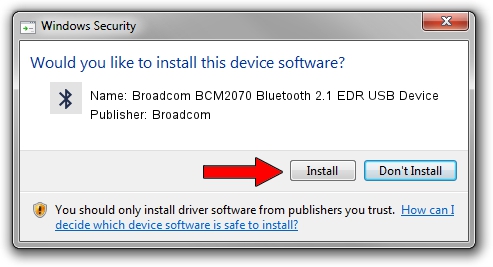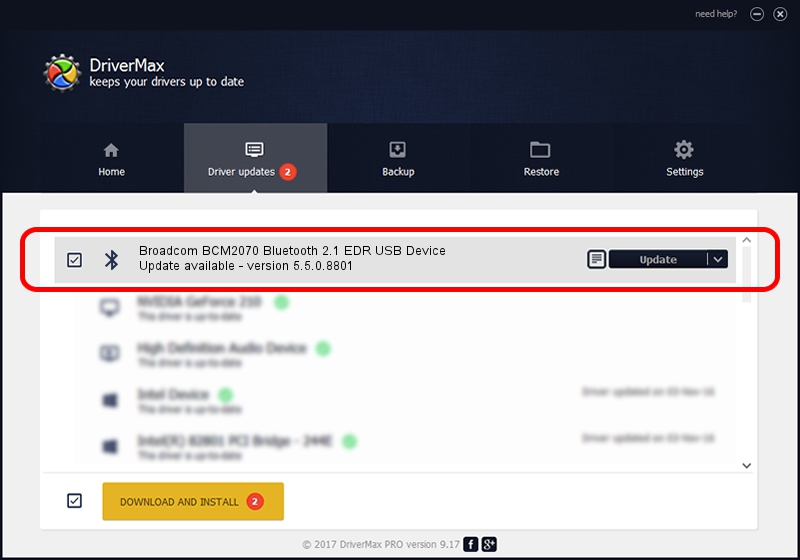Advertising seems to be blocked by your browser.
The ads help us provide this software and web site to you for free.
Please support our project by allowing our site to show ads.
Home /
Manufacturers /
Broadcom /
Broadcom BCM2070 Bluetooth 2.1 EDR USB Device /
USB/VID_0489&PID_E012 /
5.5.0.8801 May 10, 2010
Download and install Broadcom Broadcom BCM2070 Bluetooth 2.1 EDR USB Device driver
Broadcom BCM2070 Bluetooth 2.1 EDR USB Device is a Bluetooth for Windows hardware device. This driver was developed by Broadcom. USB/VID_0489&PID_E012 is the matching hardware id of this device.
1. How to manually install Broadcom Broadcom BCM2070 Bluetooth 2.1 EDR USB Device driver
- Download the driver setup file for Broadcom Broadcom BCM2070 Bluetooth 2.1 EDR USB Device driver from the location below. This is the download link for the driver version 5.5.0.8801 dated 2010-05-10.
- Start the driver setup file from a Windows account with administrative rights. If your User Access Control (UAC) is enabled then you will have to accept of the driver and run the setup with administrative rights.
- Go through the driver setup wizard, which should be pretty straightforward. The driver setup wizard will scan your PC for compatible devices and will install the driver.
- Restart your PC and enjoy the fresh driver, as you can see it was quite smple.
This driver was rated with an average of 3.8 stars by 94878 users.
2. The easy way: using DriverMax to install Broadcom Broadcom BCM2070 Bluetooth 2.1 EDR USB Device driver
The advantage of using DriverMax is that it will setup the driver for you in just a few seconds and it will keep each driver up to date, not just this one. How can you install a driver using DriverMax? Let's see!
- Start DriverMax and press on the yellow button that says ~SCAN FOR DRIVER UPDATES NOW~. Wait for DriverMax to scan and analyze each driver on your PC.
- Take a look at the list of driver updates. Scroll the list down until you locate the Broadcom Broadcom BCM2070 Bluetooth 2.1 EDR USB Device driver. Click the Update button.
- That's all, the driver is now installed!

Jul 14 2016 6:07PM / Written by Dan Armano for DriverMax
follow @danarm