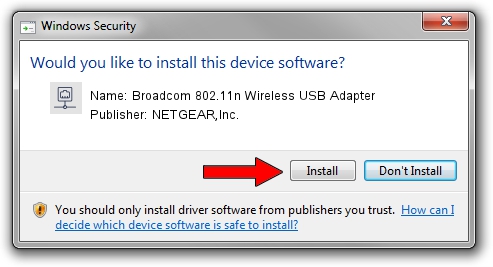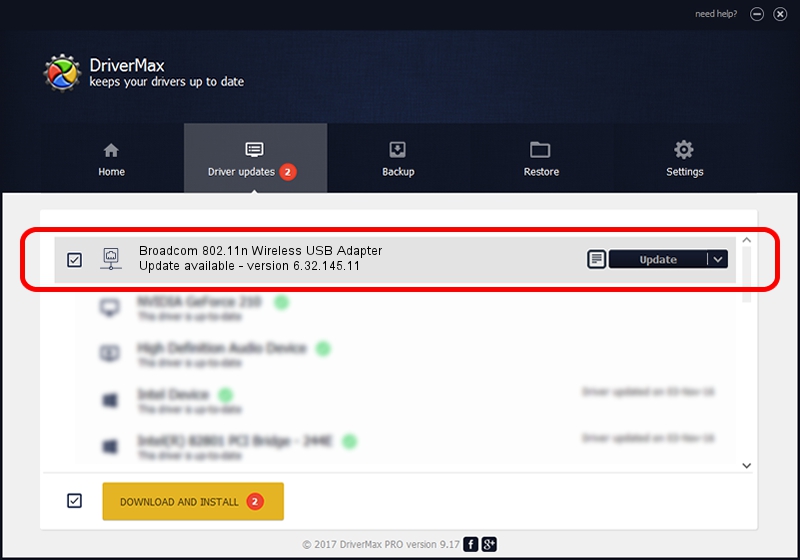Advertising seems to be blocked by your browser.
The ads help us provide this software and web site to you for free.
Please support our project by allowing our site to show ads.
Home /
Manufacturers /
NETGEAR,Inc. /
Broadcom 802.11n Wireless USB Adapter /
USB/VID_0A5C&PID_BD1F /
6.32.145.11 Jan 15, 2015
NETGEAR,Inc. Broadcom 802.11n Wireless USB Adapter - two ways of downloading and installing the driver
Broadcom 802.11n Wireless USB Adapter is a Network Adapters device. This driver was developed by NETGEAR,Inc.. The hardware id of this driver is USB/VID_0A5C&PID_BD1F.
1. NETGEAR,Inc. Broadcom 802.11n Wireless USB Adapter driver - how to install it manually
- You can download from the link below the driver installer file for the NETGEAR,Inc. Broadcom 802.11n Wireless USB Adapter driver. The archive contains version 6.32.145.11 dated 2015-01-15 of the driver.
- Run the driver installer file from a user account with administrative rights. If your User Access Control (UAC) is enabled please confirm the installation of the driver and run the setup with administrative rights.
- Go through the driver setup wizard, which will guide you; it should be quite easy to follow. The driver setup wizard will analyze your PC and will install the right driver.
- When the operation finishes restart your PC in order to use the updated driver. It is as simple as that to install a Windows driver!
Size of this driver: 5661196 bytes (5.40 MB)
This driver received an average rating of 4.3 stars out of 51415 votes.
This driver was released for the following versions of Windows:
- This driver works on Windows 8 64 bits
- This driver works on Windows 8.1 64 bits
- This driver works on Windows 10 64 bits
- This driver works on Windows 11 64 bits
2. The easy way: using DriverMax to install NETGEAR,Inc. Broadcom 802.11n Wireless USB Adapter driver
The advantage of using DriverMax is that it will install the driver for you in just a few seconds and it will keep each driver up to date. How easy can you install a driver with DriverMax? Let's take a look!
- Start DriverMax and push on the yellow button named ~SCAN FOR DRIVER UPDATES NOW~. Wait for DriverMax to analyze each driver on your PC.
- Take a look at the list of driver updates. Search the list until you locate the NETGEAR,Inc. Broadcom 802.11n Wireless USB Adapter driver. Click the Update button.
- That's all, the driver is now installed!

May 21 2024 2:12AM / Written by Daniel Statescu for DriverMax
follow @DanielStatescu