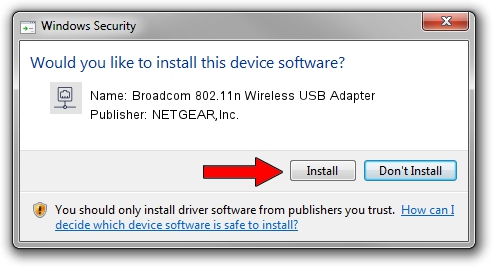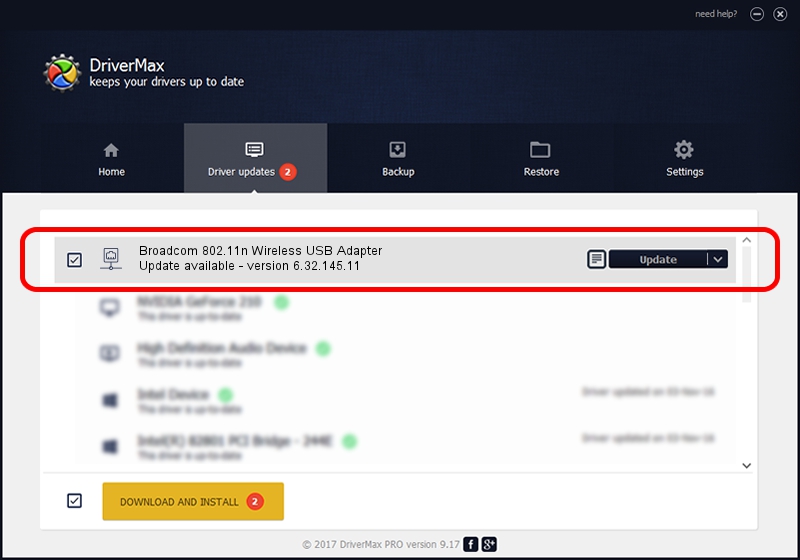Advertising seems to be blocked by your browser.
The ads help us provide this software and web site to you for free.
Please support our project by allowing our site to show ads.
Home /
Manufacturers /
NETGEAR,Inc. /
Broadcom 802.11n Wireless USB Adapter /
USB/VID_0A5C&PID_BD1E /
6.32.145.11 Jan 15, 2015
NETGEAR,Inc. Broadcom 802.11n Wireless USB Adapter driver download and installation
Broadcom 802.11n Wireless USB Adapter is a Network Adapters hardware device. The developer of this driver was NETGEAR,Inc.. The hardware id of this driver is USB/VID_0A5C&PID_BD1E; this string has to match your hardware.
1. Manually install NETGEAR,Inc. Broadcom 802.11n Wireless USB Adapter driver
- You can download from the link below the driver setup file for the NETGEAR,Inc. Broadcom 802.11n Wireless USB Adapter driver. The archive contains version 6.32.145.11 dated 2015-01-15 of the driver.
- Run the driver installer file from a user account with administrative rights. If your User Access Control (UAC) is started please accept of the driver and run the setup with administrative rights.
- Follow the driver installation wizard, which will guide you; it should be pretty easy to follow. The driver installation wizard will scan your computer and will install the right driver.
- When the operation finishes restart your PC in order to use the updated driver. As you can see it was quite smple to install a Windows driver!
File size of the driver: 5661196 bytes (5.40 MB)
This driver received an average rating of 5 stars out of 51406 votes.
This driver is compatible with the following versions of Windows:
- This driver works on Windows 8 64 bits
- This driver works on Windows 8.1 64 bits
- This driver works on Windows 10 64 bits
- This driver works on Windows 11 64 bits
2. Installing the NETGEAR,Inc. Broadcom 802.11n Wireless USB Adapter driver using DriverMax: the easy way
The most important advantage of using DriverMax is that it will install the driver for you in the easiest possible way and it will keep each driver up to date, not just this one. How easy can you install a driver using DriverMax? Let's take a look!
- Open DriverMax and click on the yellow button that says ~SCAN FOR DRIVER UPDATES NOW~. Wait for DriverMax to scan and analyze each driver on your computer.
- Take a look at the list of detected driver updates. Search the list until you find the NETGEAR,Inc. Broadcom 802.11n Wireless USB Adapter driver. Click the Update button.
- That's it, you installed your first driver!

May 21 2024 2:12AM / Written by Andreea Kartman for DriverMax
follow @DeeaKartman