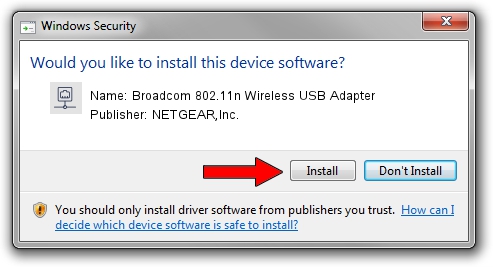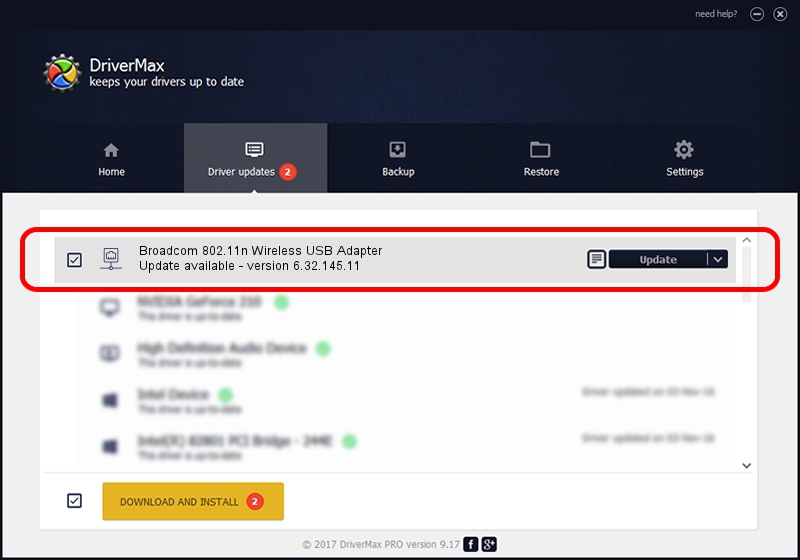Advertising seems to be blocked by your browser.
The ads help us provide this software and web site to you for free.
Please support our project by allowing our site to show ads.
Home /
Manufacturers /
NETGEAR,Inc. /
Broadcom 802.11n Wireless USB Adapter /
USB/VID_0A5C&PID_BD16 /
6.32.145.11 Jan 15, 2015
Download and install NETGEAR,Inc. Broadcom 802.11n Wireless USB Adapter driver
Broadcom 802.11n Wireless USB Adapter is a Network Adapters device. The developer of this driver was NETGEAR,Inc.. The hardware id of this driver is USB/VID_0A5C&PID_BD16; this string has to match your hardware.
1. Install NETGEAR,Inc. Broadcom 802.11n Wireless USB Adapter driver manually
- You can download from the link below the driver setup file for the NETGEAR,Inc. Broadcom 802.11n Wireless USB Adapter driver. The archive contains version 6.32.145.11 released on 2015-01-15 of the driver.
- Run the driver installer file from a user account with administrative rights. If your User Access Control (UAC) is enabled please accept of the driver and run the setup with administrative rights.
- Follow the driver setup wizard, which will guide you; it should be quite easy to follow. The driver setup wizard will analyze your computer and will install the right driver.
- When the operation finishes shutdown and restart your PC in order to use the updated driver. It is as simple as that to install a Windows driver!
The file size of this driver is 5661196 bytes (5.40 MB)
This driver received an average rating of 4.2 stars out of 50270 votes.
This driver will work for the following versions of Windows:
- This driver works on Windows 8 64 bits
- This driver works on Windows 8.1 64 bits
- This driver works on Windows 10 64 bits
- This driver works on Windows 11 64 bits
2. How to install NETGEAR,Inc. Broadcom 802.11n Wireless USB Adapter driver using DriverMax
The advantage of using DriverMax is that it will install the driver for you in just a few seconds and it will keep each driver up to date, not just this one. How can you install a driver with DriverMax? Let's see!
- Start DriverMax and push on the yellow button that says ~SCAN FOR DRIVER UPDATES NOW~. Wait for DriverMax to scan and analyze each driver on your computer.
- Take a look at the list of detected driver updates. Search the list until you find the NETGEAR,Inc. Broadcom 802.11n Wireless USB Adapter driver. Click the Update button.
- Enjoy using the updated driver! :)

May 21 2024 2:11AM / Written by Dan Armano for DriverMax
follow @danarm